Blueprint»
There are multiple ways to create stacks in Spacelift. Our recommended way is to use our Terraform provider and programmatically create stacks using an administrative stack.
However, some users might not be comfortable using Terraform code to create stacks, this is where Blueprints come in handy.
What is a Blueprint?»
A Blueprint is a template for a stack and its configuration. The template can contain variables that can be filled in by providing inputs when creating a stack from the Blueprint. The template can also contain a list of other resources that will be created when the stack is created.
You can configure the following resources in a Blueprint:
- All stack settings including:
- Name, description, labels, Space
- Behavioral settings: administrative, auto-apply, auto-destroy, hooks, runner image etc.
- VCS configuration
- Both default and Space-level VCS integrations
- Vendor configuration for your IaaC provider
- Environment variables, both non-sensitive and sensitive
- Mounted files
- Attaching Contexts
-
Attaching Policies
-
Schedules:
Blueprint states»
There are two states: draft and published. Draft is the default state, it means that the blueprint "development" is in progress and not meant to be used. You cannot create a stack from a draft blueprint.
Published means that the blueprint is ready to be used. You can publish a blueprint by clicking the Publish button in the UI.
A published blueprint cannot be moved back to draft state. You need to clone the blueprint, edit it and publish it.
Permissions»
Blueprints permissions are managed by Spaces. You can only create, update and delete a blueprint in a Space you have admin access to but can be read by anyone with read access to the Space.
Once the blueprint is published and you want to create a stack from it, the read access will be enough as long as you have admin access to the Space where the stack will be created.
How to create a Blueprint»
Choose Blueprints on the left menu and click on Create blueprint. As of now, we only support YAML format. The template engine will be familiar for those who used GitHub Actions before.
The absolute minimum you'll need to provide is name, space, vcs and vendor; all others are optional. Here's a small working example:
1 2 3 4 5 6 7 8 9 10 11 12 13 14 | |
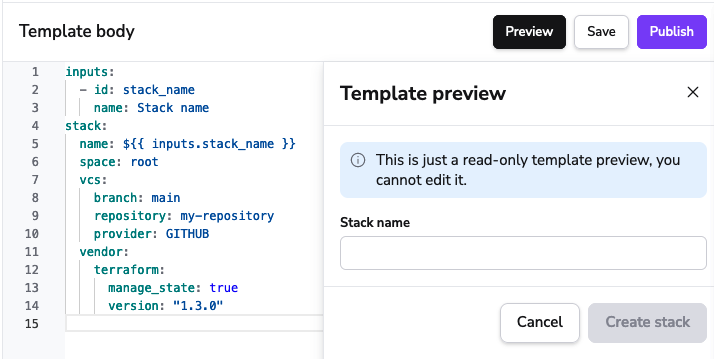
The Create a stack button is inactive because the blueprint is in draft state. You can publish it by clicking the Publish button. After that, you can create a stack from the blueprint.
Now, let's look at a massive example that covers all the available configuration options:
Click to expand
1 2 3 4 5 6 7 8 9 10 11 12 13 14 15 16 17 18 19 20 21 22 23 24 25 26 27 28 29 30 31 32 33 34 35 36 37 38 39 40 41 42 43 44 45 46 47 48 49 50 51 52 53 54 55 56 57 58 59 60 61 62 63 64 65 66 67 68 69 70 71 72 73 74 75 76 77 78 79 80 81 82 83 84 85 86 87 88 89 90 91 92 93 94 95 96 97 98 99 100 101 102 103 104 105 106 107 108 109 110 111 112 113 114 115 116 117 118 119 120 121 122 123 124 125 126 127 128 129 130 131 132 133 134 135 136 137 138 139 140 141 142 143 144 145 146 147 148 149 150 151 152 153 154 155 156 157 | |
As you noticed if we attach an existing resource to the stack (such as Worker Pool, Cloud integration, Policy or Context) we use the unique identifier of the resource. Typically, there is a button for it in the UI but you can also find it in the URL of the resource.
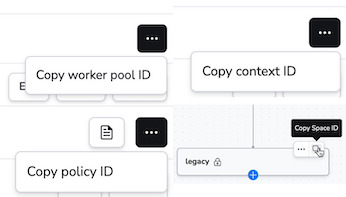
Attaching a VCS»
We have the following VCS systems available:
AZURE_DEVOPSBITBUCKET_CLOUDBITBUCKET_DATACENTERGITHUB- this is the built-in GitHub integration that is used for SSO as wellGITHUB_ENTERPRISE- unlike the name suggests, it's not only for GitHub Enterprise, but for any additional GitHub installationGITLABRAW_GIT- enables you to use any public Git repository. When using this, you need to provide the full URL for the repository by setting therepository_urlfield.
The vcs section is mandatory and you need to provide the branch, repository and provider. Additionally, if your VCS is anything other than GITHUB or RAW_GIT, you need to provide namespace as well. In GitHub, that's the organization name, in GitLab it's the group name, and in Bitbucket and Azure it's the project name.
If the VCS is RAW_GIT, you need to provide the repository_url instead of the namespace and repository.
The id is optional and only needed if you want to use a non-default integration. You can find the ID by clicking the Copy ID button in the VCS integration settings.
1 2 3 4 5 6 7 8 9 10 11 | |
Template engine»
We built our own variable substitution engine based on Google CEL. The library is available on GitHub.
Functions, objects»
In the giant example above, you might have noticed something interesting: inline functions! CEL supports a couple of functions, such as: contains, startsWith, endsWith, matches, size and a bunch of others. You can find the full list in the language definition. It also supports some basic operators, such as: *, /, -, +, relations (==, !=, <, <=, >, >=), &&, ||, !, ?: (yes, it supports the ternary operator 🎉) and in.
Hint
It could be useful to look into the unit tests of the library. Look for the invocations of interpret function.
There is one caveat to keep in mind: keep the YAML syntax valid.
YAML syntax validity»
There are reserved characters in YAML, such as > (multiline string) | (multiline string), : (key-value pair marker), ? (mapping key) etc. If you use these characters as part of a CEL expression, you'll need to use quotes around the expression to escape it. For example:
Invalid template:
1 2 | |
See how the syntax highlighter is confused?
Valid template:
1 2 | |
Results in:
1 2 | |
Interaction with Terraform templatefile»
When using the Terraform templatefile function to generate a Blueprint template body, you can run into issues because the Blueprint template engine and templatefile both use $ as template delimiters. This can result in error messages like the following:
1 2 3 4 5 6 7 8 9 10 11 | |
To solve this you can use $${} to indicate that templatefile should not attempt to replace a certain piece of text.
In the following example, $${{ inputs.stack_name }} is escaped, whereas ${SPACE} is not:
1 2 3 4 5 6 7 8 9 10 11 12 13 14 | |
We can then use a call to templatefile like the following to render this template:
1 2 3 | |
This results in the following output when the template is rendered:
1 2 3 4 5 6 7 8 9 10 11 12 13 14 | |
Variables»
Since you probably don't want to create stacks with the exact same name and configuration, you'll use variables.
Inputs»
Inputs are defined in the inputs section of the template. You can use them in the template by prefixing them with ${{ inputs. and suffixing them with }}. For example, ${{ inputs.environment }} will be replaced with the value of the environment input. You can use these variables in CEL functions as well. For example, trigger_run: ${{ inputs.environment == 'prod' }} will be replaced with trigger_run: true or trigger_run: false depending on the value of the environment input. To ensure an input variable is always recognized as a string, you can enclose the value in quotes "${{ inputs.environment }}".
The input object has id, name, description, type, default and options fields. The mandatory fields are id and name.
The id is used to refer to the input in the template. The name and the description are just helper fields for the user in the Stack creation tab. The type is the type of the input. The default is an optional default value of the input. The options is a list of options for the select input type.
Example:
1 2 3 4 5 | |
Input types»
If the input type is not provided, it defaults to short_text. Other options are:
| Type | Description |
|---|---|
short_text |
A short text input. |
long_text |
A long text input. Typically used for multiline strings. |
secret |
A secret input. The value of the input will be masked in the UI. |
number |
An integer input. |
boolean |
A boolean input. |
select |
A multi option input. In case of select, it is mandatory to provide options. |
float |
A float input. |
An example including all the types:
1 2 3 4 5 6 7 8 9 10 11 12 13 14 15 16 17 18 19 20 21 22 23 24 25 26 27 28 | |
Context»
We also provide an input object called context. It contains the following properties:
| Property | Type | Description |
|---|---|---|
time |
google.protobuf.Timestamp |
UTC time of the evaluation of the template. |
random_string |
string |
A random string of 6 characters (numbers and letters, no special characters). |
random_number |
int |
A random number between 0 and 1000000. |
random_uuid |
string |
A random UUID. |
user.login |
string |
The login of the person who triggered the blueprint creation; as provided by the SSO provider. |
user.name |
string |
The full name of the person who triggered the blueprint creation; as provided by the SSO provider. |
user.account |
string |
The account subdomain of the user who triggered the blueprint creation. |
blueprint.name |
string |
The name of the blueprint that was used to create the stack. |
blueprint.space |
string |
The space ID of the blueprint that was used to create the stack. |
blueprint.created_at |
google.protobuf.Timestamp |
The time when the blueprint was created. |
blueprint.updated_at |
google.protobuf.Timestamp |
The time when the blueprint was last updated. |
blueprint.published_at |
google.protobuf.Timestamp |
The time when the blueprint was published. |
blueprint.labels |
list(string) |
The labels of the blueprint. |
Here is an example of using a few of them:
1 2 3 4 5 6 7 8 9 10 11 12 13 14 15 16 | |
Results in:
1 2 3 4 5 6 7 8 9 10 11 12 13 14 15 16 | |
Note that this is not a working example as it misses a few things (inputs section, vcs etc.), but it should give you an idea of what you can do.
Tip
What can you do with google.protobuf.Timestamp and google.protobuf.Duration? Check out the language definition, it contains all the methods and type conversions available.
Validation»
We do not validate drafted blueprints, you can do whatever you want with them. However, if you publish your blueprint, we'll make sure it includes the required fields and you'll get an error if it doesn't.
One caveat: we cannot validate fields that have variables because we don't know the value of the variable. On the other hand, if you try to create a stack from the blueprint and supply the inputs to the template, we'll be able to do the full validation. Let's say:
1 2 3 4 5 6 7 8 | |
We cannot make sure that the input variable is indeed a proper 10 digit epoch timestamp, we will only find out once you supply the actual input.
Schema»
The up-to-date schema of a Blueprint is available through a GraphQL query for authenticated users:
1 2 3 | |
Tip
Remember that there are multiple ways to interact with Spacelift. You can use the GraphQL API, the CLI, the Terraform Provider or the web UI itself if you're feeling fancy.
For simplicity, here is the current schema, but it might change in the future:
Click to expand
1 2 3 4 5 6 7 8 9 10 11 12 13 14 15 16 17 18 19 20 21 22 23 24 25 26 27 28 29 30 31 32 33 34 35 36 37 38 39 40 41 42 43 44 45 46 47 48 49 50 51 52 53 54 55 56 57 58 59 60 61 62 63 64 65 66 67 68 69 70 71 72 73 74 75 76 77 78 79 80 81 82 83 84 85 86 87 88 89 90 91 92 93 94 95 96 97 98 99 100 101 102 103 104 105 106 107 108 109 110 111 112 113 114 115 116 117 118 119 120 121 122 123 124 125 126 127 128 129 130 131 132 133 134 135 136 137 138 139 140 141 142 143 144 145 146 147 148 149 150 151 152 153 154 155 156 157 158 159 160 161 162 163 164 165 166 167 168 169 170 171 172 173 174 175 176 177 178 179 180 181 182 183 184 185 186 187 188 189 190 191 192 193 194 195 196 197 198 199 200 201 202 203 204 205 206 207 208 209 210 211 212 213 214 215 216 217 218 219 220 221 222 223 224 225 226 227 228 229 230 231 232 233 234 235 236 237 238 239 240 241 242 243 244 245 246 247 248 249 250 251 252 253 254 255 256 257 258 259 260 261 262 263 264 265 266 267 268 269 270 271 272 273 274 275 276 277 278 279 280 281 282 283 284 285 286 287 288 289 290 291 292 293 294 295 296 297 298 299 300 301 302 303 304 305 306 307 308 309 310 311 312 313 314 315 316 317 318 319 320 321 322 323 324 325 326 327 328 329 330 331 332 333 334 335 336 337 338 339 340 341 342 343 344 345 346 347 348 349 350 351 352 353 354 355 356 357 358 359 360 361 362 363 364 365 366 367 368 369 370 371 372 373 374 375 376 377 378 379 380 381 382 383 384 385 386 387 388 389 390 391 392 393 394 395 396 397 398 399 400 401 402 403 404 405 406 407 408 409 410 411 412 413 414 415 416 417 418 419 420 421 422 423 424 425 426 427 428 429 430 431 432 433 434 435 436 437 438 439 440 441 442 443 444 445 446 447 448 449 450 451 452 453 454 455 456 457 458 459 460 461 462 463 464 465 466 467 468 469 470 471 472 473 474 475 476 477 478 479 480 481 482 483 484 485 486 487 488 489 490 491 492 493 494 495 496 497 498 499 500 501 502 503 504 505 506 507 508 509 510 511 512 513 514 515 516 517 518 519 520 521 522 523 524 525 526 527 528 529 530 531 532 533 534 535 536 537 538 539 540 541 542 543 544 545 546 547 548 549 550 551 552 553 554 555 556 557 558 559 560 561 562 563 564 565 566 567 568 569 570 571 572 573 574 575 576 577 578 579 580 581 582 583 584 585 586 587 588 589 590 591 592 593 594 595 596 597 598 599 600 601 602 603 604 605 606 607 608 609 610 611 612 613 614 615 616 617 618 619 620 621 622 623 624 625 626 627 628 629 630 631 632 633 634 635 636 637 638 639 640 641 642 643 644 645 646 647 648 649 650 651 652 653 654 655 656 657 658 659 660 661 662 663 664 665 666 667 668 669 670 671 672 673 674 675 676 677 678 679 680 681 682 683 684 685 686 687 688 689 690 691 692 693 694 695 696 697 698 699 700 701 702 703 704 705 706 707 708 709 710 711 712 713 714 715 716 717 718 719 | |