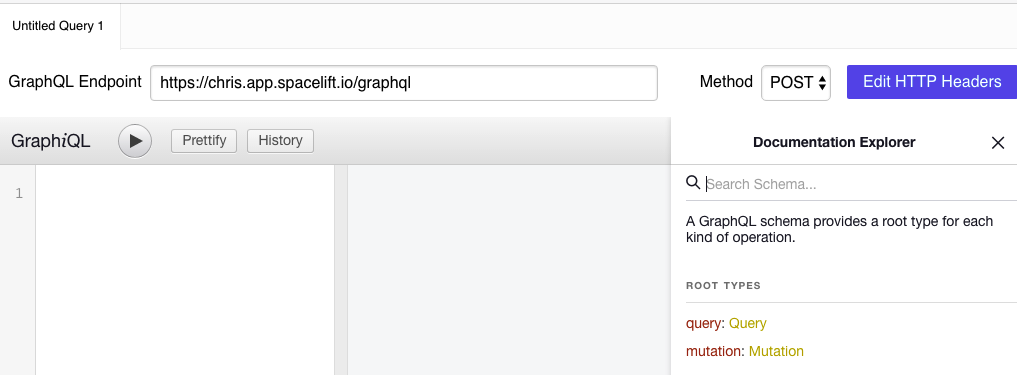GraphQL API»
GraphQL»
GraphQL is a query language for APIs and a runtime for fulfilling those queries with your existing data. GraphQL provides a complete and understandable description of the data in your API, gives clients the power to ask for exactly what they need and nothing more, makes it easier to evolve APIs over time, and enables powerful developer tools.
Spacelift provides a GraphQL API for you to control your Spacelift account programmatically and/or through an API Client if you choose to do so. A smaller subset of this API is also used by the Spacelift Terraform provider, as well as the Spacelift CLI (spacectl). The API can be accessed at the /graphql endpoint of your account using POST HTTPS method.
An example of request and response
1 2 3 4 5 | |
The request body looks like this when formatted a bit nicer:
1 2 3 4 5 6 7 8 9 10 | |
And the response looks like this:
1 2 3 4 5 6 7 8 9 10 11 12 13 14 15 16 17 18 19 20 | |
Recommendation»
Our recommendation is to use the Spacelift API Key to authenticate with the GraphQL API.
Our choice of tool is Insomnia. Insomnia is a free, open-source tool that allows you to easily create and manage API requests. You can also use Postman, but the walkthrough in this guide will be based on Insomnia.
Usage Demo»
The below guide walks through an example of generating your Spacelift token with spacectl and using it to communicate with Spacelift.
Prerequisites:
- Insomnia downloaded and installed
- Spacelift account with admin access (for ability to create API Keys)
Authenticating with the GraphQL API»
If your Spacelift account is called example you would be able to access your GraphQL by sending POST requests to: https://example.app.spacelift.io/graphql
All requests need to be authenticated using a JWT bearer token, which we will discuss in more detail below.
There are currently three ways of obtaining this token:
- Spacelift API Key > Token - for long-term usage (recommended)
- SpaceCTL CLI > Token - for temporary usage
- Personal GitHub Token > Token
Spacelift API Key > Token»
Spacelift supports creating and managing machine users with programmatic access to the Spacelift GraphQL API. These "machine users" are called API Keys and can be created by Spacelift admins through the Settings panel. There are two types of API keys - more traditional, secret-based ones and ones based on OIDC identity federation. We are going to cover these separately.
Note
API keys are virtual users and are billed like regular users, too. Thus, each API key used (exchanged for a token) during any given billing cycle counts against the total number of users.
Secret-based API keys»
These keys function by exchanging an API key ID and secret for a JWT token - identical to how IAM user keys function. They're more flexible, but less secure because they involve static credentials. Here is how to create a secret-based API key in the UI:
First, click on the lower right hand corner menu and select the "Organization settings" menu item.
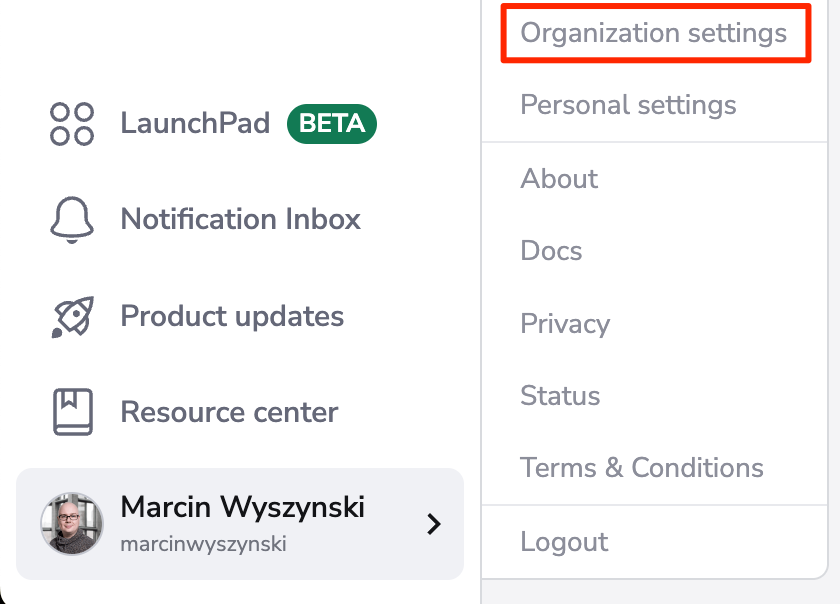
From the "Access" menu on the left hand side of the screen, select the "API keys" item, and click the "Create API key" button as shown below:

The API key creation form will allow you to specify:
- an arbitrary key name - choose something memorable, ideally reflecting the purpose of the key;
- type of the key - in this case it's going to be "Secret";
- the list of spaces the key should have access to, along with access level;
- list of groups the key should belong to - used to give the API key a virtual group membership for scenarios where you'd prefer to control access to resources on group/team rather than individual level.
Note
Note that giving "admin" permissions on the "root" space makes the key administrative.
Without further ado, let's create a non-administrative API key with "read" access to the "root/legacy" space, and a virtual membership in two teams: Developers and DevOps:
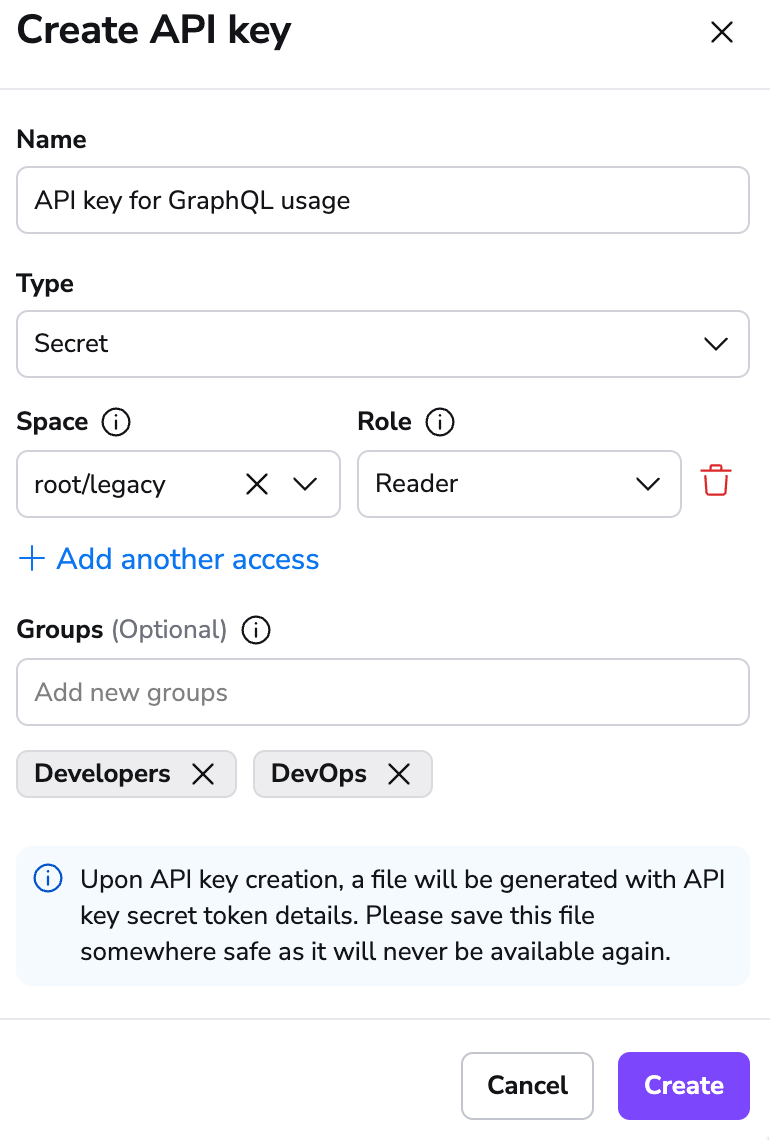
Once you click the Add Key button, the API Key will be generated and a file will be automatically downloaded. The file contains the API token in two forms - one to be used with our API, and the other one as a .terraformrc snippet to access your private modules outside of Spacelift:
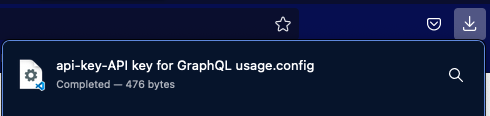
The config file looks something like this:
1 2 3 4 5 6 7 8 9 10 11 | |
Warning
Make sure you persist this data somewhere on your end - we don't store the token and it cannot be retrieved or recreated afterwards.
For programmatic access, the key ID and secret pair needs to be exchanged for an API token using a GraphQL mutation:
1 2 3 4 5 | |
Once you obtain the token, you can use it to authenticate your requests to the Spacelift API.
OIDC-based API keys»
OIDC-based API keys are a more secure alternative to secret-based API keys. They're based on the OpenID Connect protocol and are more secure because they don't involve static credentials. They're also more flexible because they can be used to authenticate with Spacelift using any OIDC identity provider. The creation of OIDC-based API keys is similar to the creation of secret-based API keys but once you choose "OIDC" as the key type, there are a few more settings. Thread carefully, as the settings are more complex and require a good understanding of OIDC and the identity provider you're using:

The Issuer field is the URL that your OIDC identity provider is reporting as the token issuer in the iss claim of the JWT token.
The Client ID (audience) field is the client ID of the OIDC application you've created in the identity provider. That's what the identity provider puts in the aud claim of the JWT token. Some identity providers allow you to customize it and some don't.
Last but not least, the Subject Expression field is a regular expression that needs to match the sub claim of the JWT token. This is how you can restrict access to the API key to a specific source.
In our example, we're giving access to the key to GitHub Actions (based on their token "issuer"), from action running on the infra repository in the myorg organization (see the regular expression). In GitHub Actions the audience can be customized, so as long as there is a mutual match, this will work.
Here is a sample workflow that uses the key we've just created and spacectl in GitHub Actions, without the need for any static credentials:
1 2 3 4 5 6 7 8 9 10 11 12 13 14 15 16 17 18 19 20 21 22 23 24 25 26 27 28 29 30 31 | |
This type of key is exchanged for a Spacelift token using the same apiKeyUser that you use for the secret-based key, but instead of the static key secret you will use the temporary OIDC token as input to the mutation.
Note
OIDC-based API keys do not provide special access to OpenTofu/Terraform modules. They are only used to authenticate with the Spacelift API.
SpaceCTL CLI > Token»
One approach to generating this token is using the Spacelift spacectl CLI. We consider this the easiest method, as the heavy lifting to obtain the token is done for you.
Steps:
- Follow the instructions on the
spacectlGitHub repository to install the CLI on your machine. - Authenticate to your Spacelift account using
spacectl profile login - Once authenticated, run
spacectl profile export-tokento receive the bearer token needed for future GraphQL queries/mutations.
Personal GitHub Token > Token»
Info
This option is only available to those using GitHub as their identity provider. If you have enabled any other Single Sign-On methods on your account, this method will not work. If this applies to you, you will need to use the Spacelift API Key > Token method instead.
Steps:
- Using a GitHub Account that has access to your Spacelift account, create a GitHub Personal Access Token. Copy the value of this token to a secure location, as you'll need it in the next step.
- Using your favorite API Client (e.g. Insomnia or GraphiQL). Make a GraphQL POST request to your account's GraphQL endpoint (example below).
Request Details:
POST to https://example.app.spacelift.io/graphql
Info
Replace "example" with the name of your Spacelift account.
Query:
1 2 3 4 5 | |
Info
You'll need to pass in token as a query variable for the above example query to work. When making a GraphQL query with your favorite API Client, you should see a section called GraphQL variables where you can pass in an input.
GraphQL Variables Input:
1 2 3 | |
Assuming all went well, the result of the above query will return your JWT bearer token, which you will now be able to use to authenticate other queries. Once acquired, ensure you use this bearer token in your requests. If you want to access the API reliably in an automated way, we suggest using the Spacelift API Key > Token approach as Spacelift tokens expire after 1 hour.
Insomnia setup»
You can create request libraries in Insomnia to make it easier to work with the Spacelift API. You can also automate the JWT token generation process using the Environment Variables feature.
Copy the following JSON to your clipboard:
Click here to expand
1 2 3 4 5 6 7 8 9 10 11 12 13 14 15 16 17 18 19 20 21 22 23 24 25 26 27 28 29 30 31 32 33 34 35 36 37 38 39 40 41 42 43 44 45 46 47 48 49 50 51 52 53 54 55 56 57 58 59 60 61 62 63 64 65 66 67 68 69 70 71 72 73 74 75 76 77 78 79 80 81 82 83 84 85 86 87 88 89 90 91 92 93 94 95 96 97 98 99 100 101 102 103 104 105 106 107 108 109 110 111 112 113 114 115 116 117 118 119 120 121 122 123 124 125 126 127 128 129 130 131 132 133 134 135 136 137 138 139 140 141 142 | |
In the home screen of Insomnia, click on Import From then click on Clipboard.
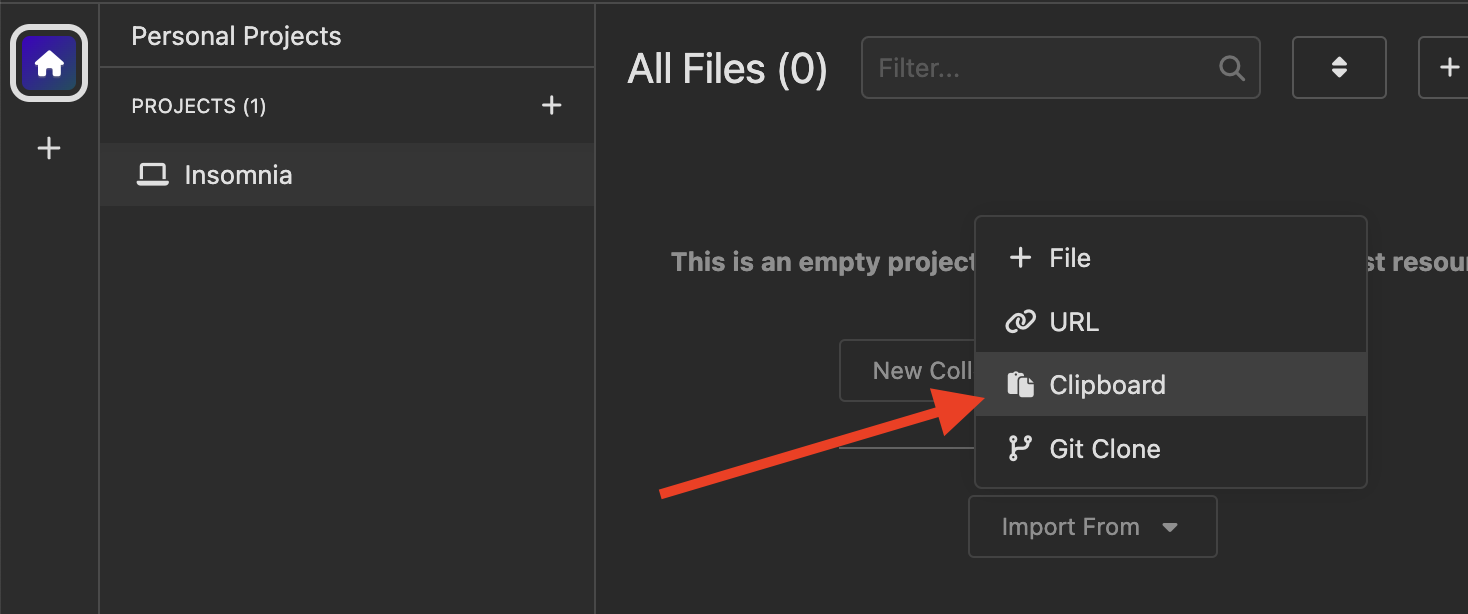
The Spacelift collection will appear. Click on it.
On the top left corner, click the 🔵 Spacelift icon, then choose Manage Environments.
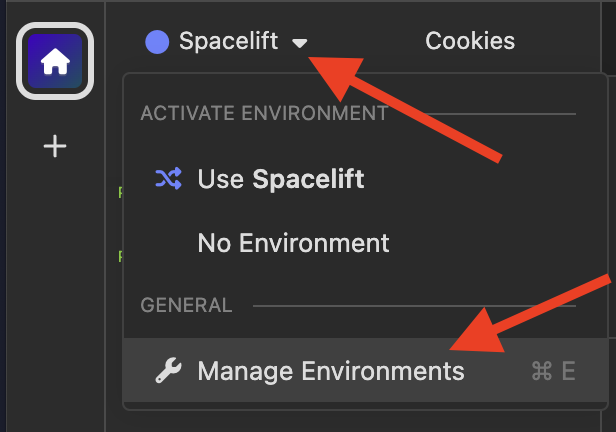
Here, make sure you fill the first three variables properly:
BASE_URLshould be the URL of your Spacelift account. For example,https://my-account.app.spacelift.ioAPI_KEY_IDis the ID of the API key you created in the previous step. It should be a 26-character ULID.API_KEY_SECRETcan be found in the file that was downloaded when you created the API key.
Don't worry about the 4th.
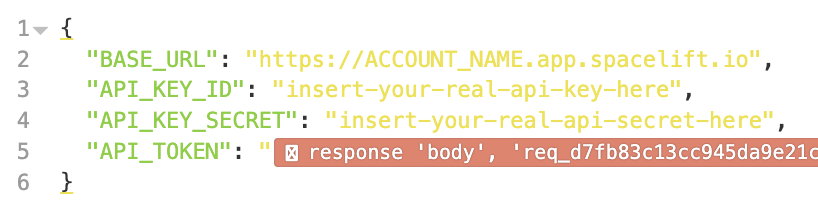
That's it! Now just send an Authentication - Get JWT request which populates API_TOKEN environment variable, then send the other Get Stacks request to see the list of stacks in your account.
If you want to create another request, just right click on Get Stacks and duplicate it. Then, change the query to whatever you want.
Hint
Don't forget that the JWT expires after 10 hours. Run the authentication request again to get a new one.
Viewing the GraphQL Schema»
Our GraphQL schema is self-documenting. The best way to view the latest documentation is using a dedicated GraphQL client like Insomnia or GraphiQL.
You may also view the documentation using a static documentation website generator like GraphDoc.
Note: As of the writing of these examples, the latest version of Postman does not currently support viewing GraphQL Schemas from a URL, but does support autocompletion.
Warning
Please replace the URL in the below examples with the one pointing to your Spacelift account.
Insomnia»
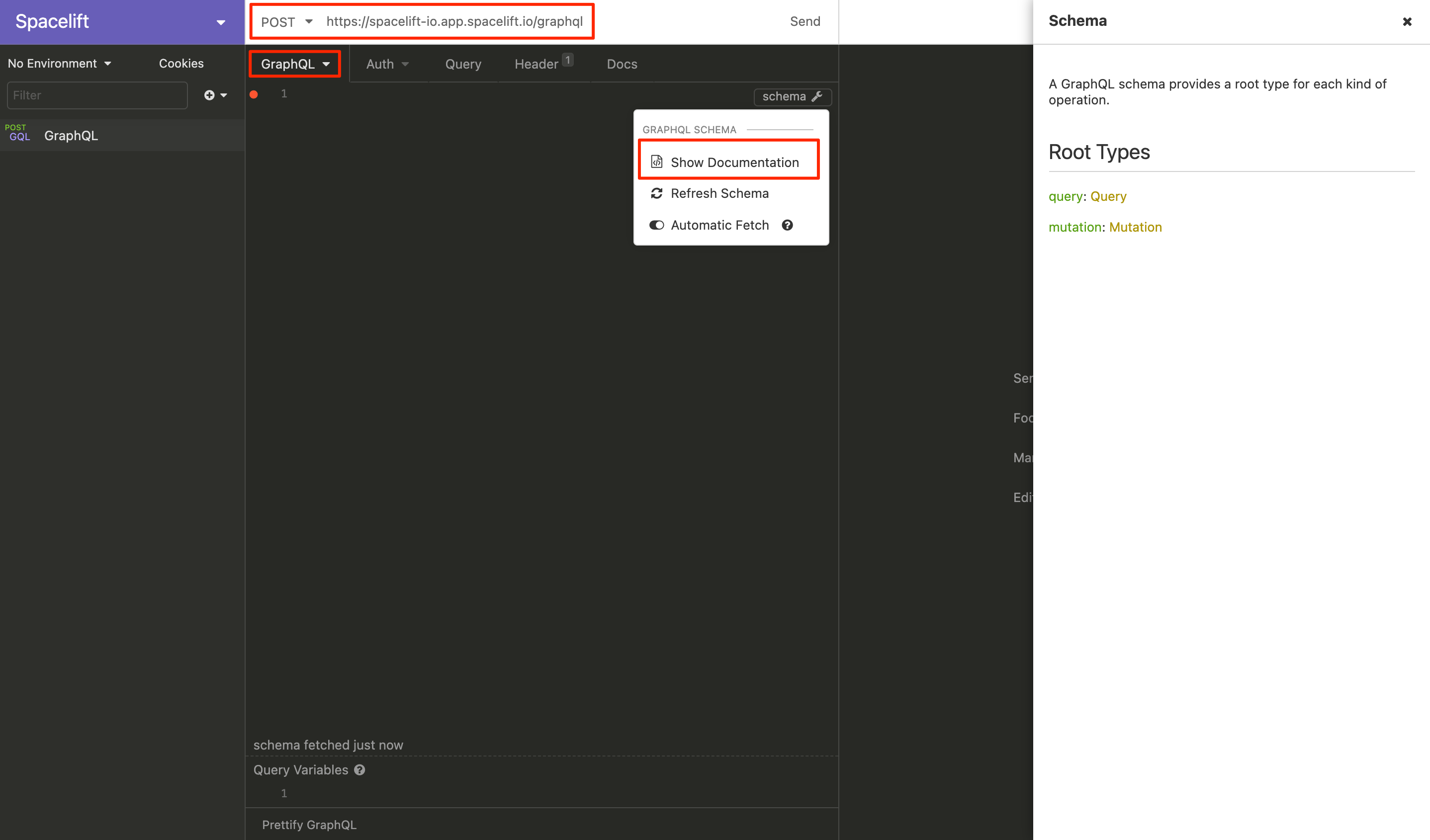
GraphiQL»
Input your GraphQL Endpoint for your Spacelift Account.
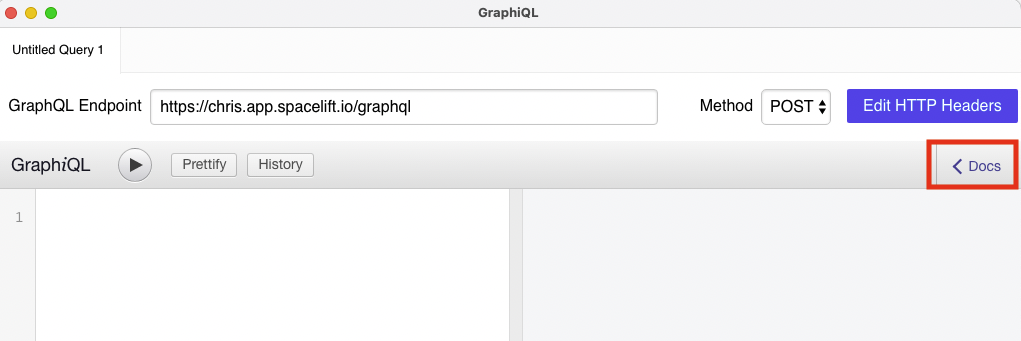
Use the Documentation Explorer within GraphiQL