GitHub»
One of the things we're most proud of at Spacelift is the deep integration with everyone's favorite version control system - GitHub.
You can set up multiple Space-level and one default GitHub integration per account.
Warning
There is a built-in integration set up automatically for users who select GitHub as their logic source. If you wish to utilize multiple GitHub accounts or organizations or connect Spacelift to your GitHub Enterprise instance, you will need to set up a custom GitHub integration via a GitHub App.
Setting up the integration»
Installing the Marketplace application (Preferred)»
The easiest way to connect your GitHub account (personal or organization) is to install the Spacelift application from the GitHub Marketplace.
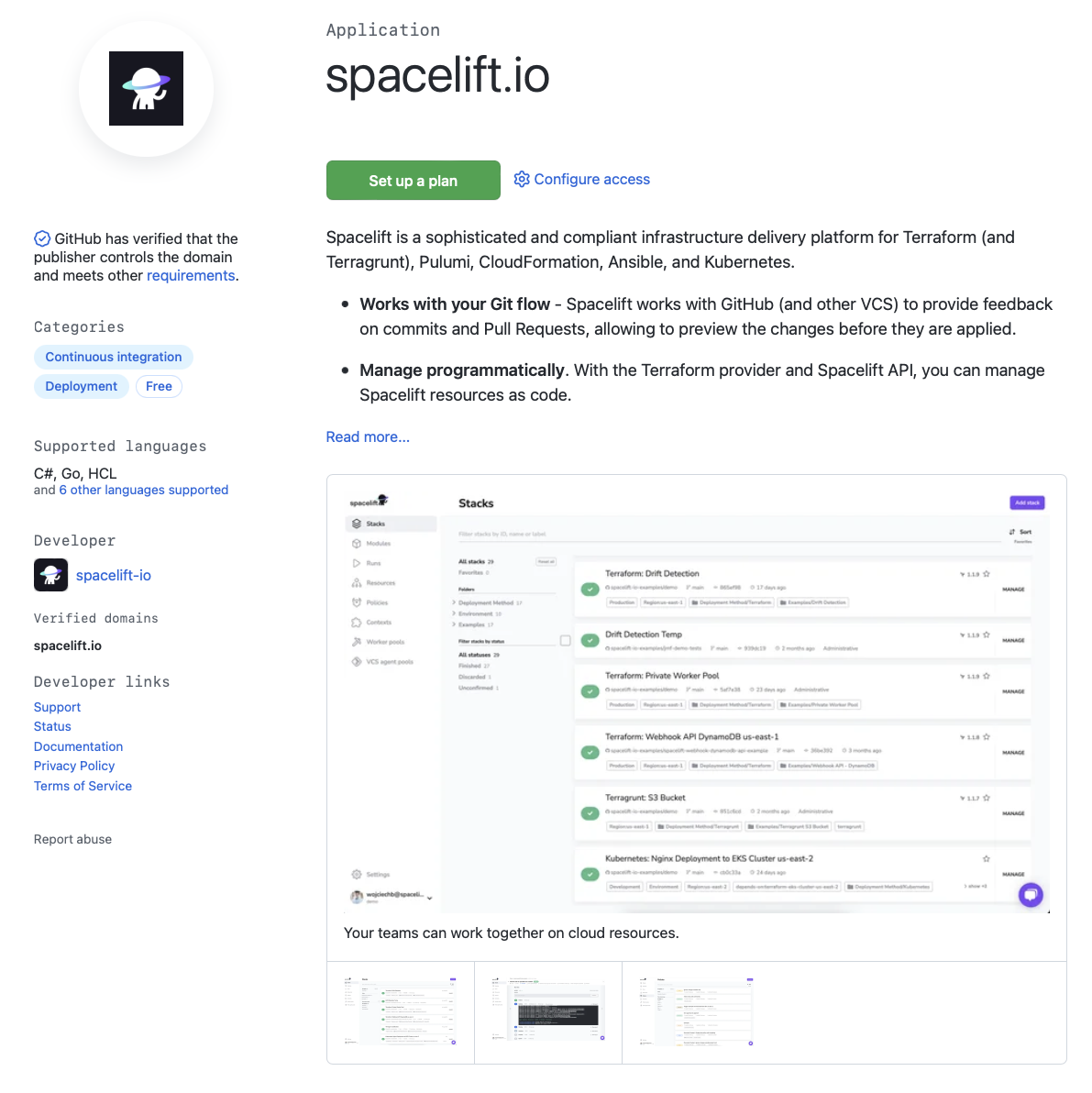
At the bottom of the page, select the GitHub account where you want to install the Spacelift application and then click on the Install it for free button.
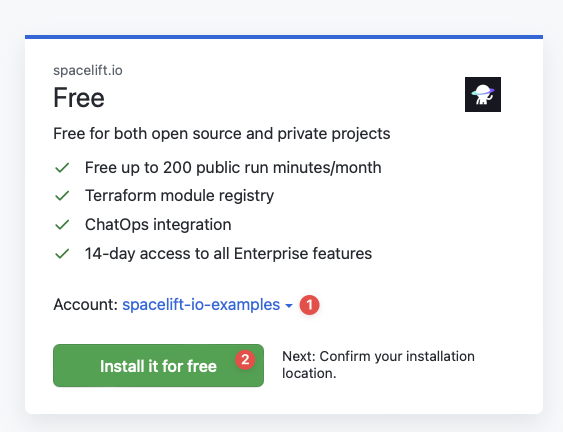
On the next page click on the Complete order and begin installation button.
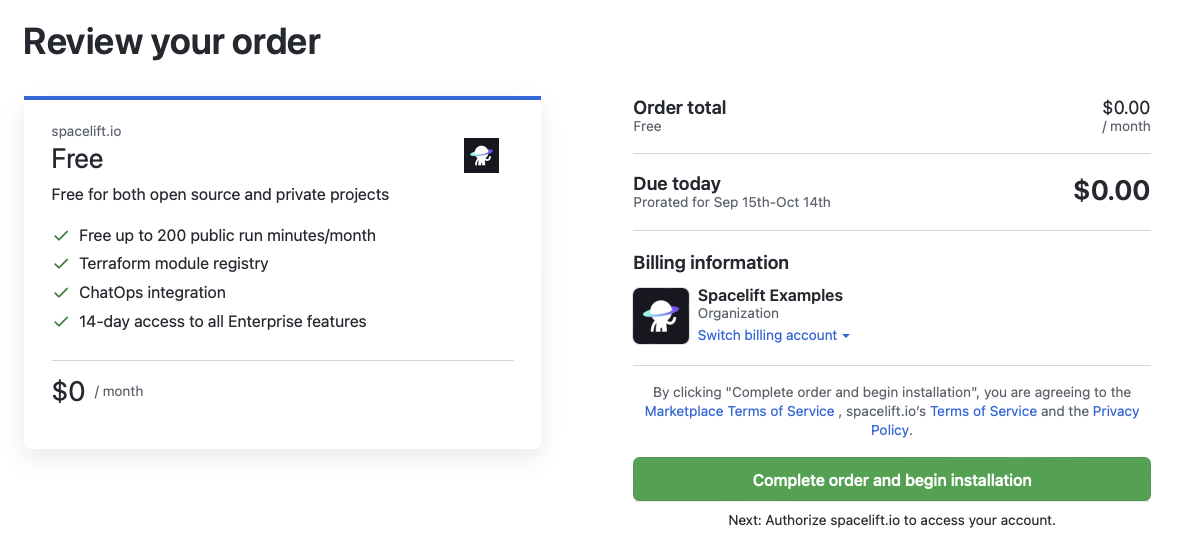
On the last screen, you will be able to select which repositories should be available to Spacelift, and review the required permissions. When ready, click on the Install button, and voilà!
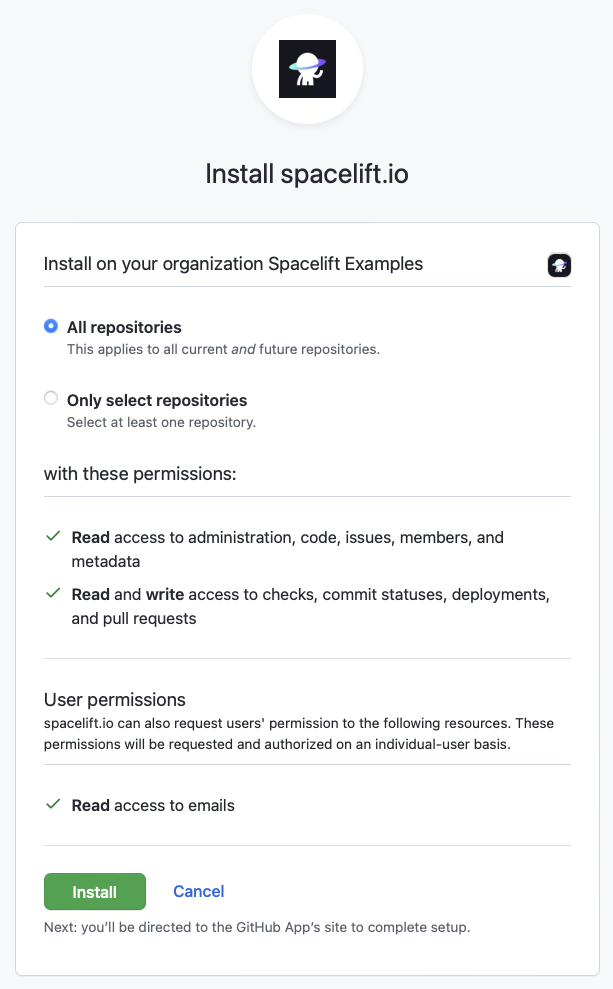
Setting up the custom application»
In some cases, using the Spacelift application from the Marketplace is not an option, or you might already have it installed and want to link another GitHub account with your Spacelift account. For these advanced uses cases, you can use the custom Spacelift application.
Creating the custom application»
In order to do so, navigate to the Source code page, click on the Set up integration button and choose GitHub. You will be presented with two options:
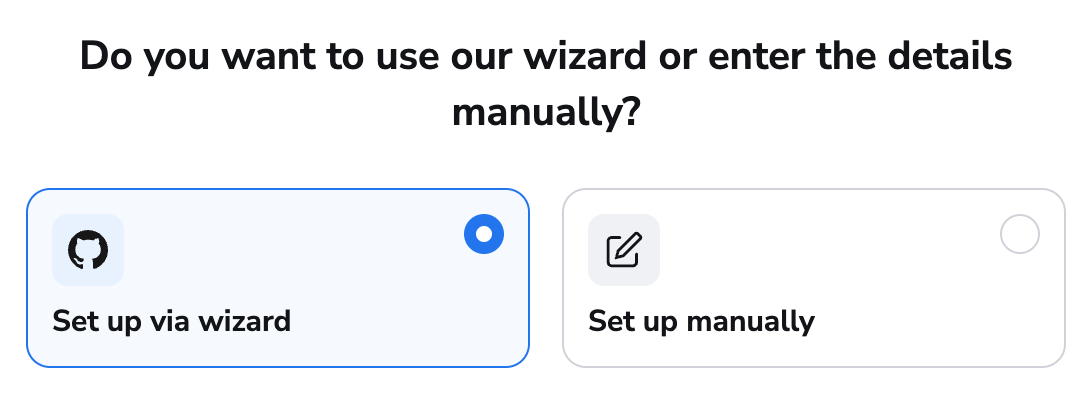
The easiest and recommended way to install the custom Spacelift application in your GitHub account is by using the wizard.
You will be asked a few questions, then you will be redirected to GitHub to create the application. Once it's done, you'll be redirected back to Spacelift to finish the integration.
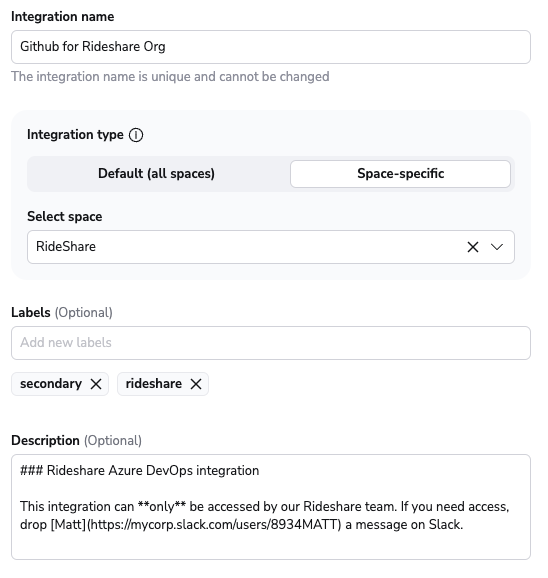
- Integration name - the friendly name of the integration. The name cannot be changed after the integration is created. That is because the Spacelift webhook endpoint are generated based on the integration name.
- Integration type - either default or Space-specific. The default integration is available to all stacks and modules. There can be only one default integration per VCS provider. Space-level integrations however are only available to those stacks and modules that are in the same Space as the integration (or inherit permissions through a parent Space). For example if your integration is in
ParentSpaceand your stack is inChildSpacewith inheritance enabled, you'll be able to attach the integration to that stack. Refer to the Spaces documentation to learn more about Space access controls and inheritance. - Labels - a set of labels to help you organize integrations.
- Description - a markdown-formatted free-form text field that can be used to describe the integration.
You can create the custom Spacelift application for GitHub manually.
Warning
This should be used as a last resort when the other methods can not be used as it is more tedious and error-prone.
After selecting the option to enter your details manually, you should see the following form:
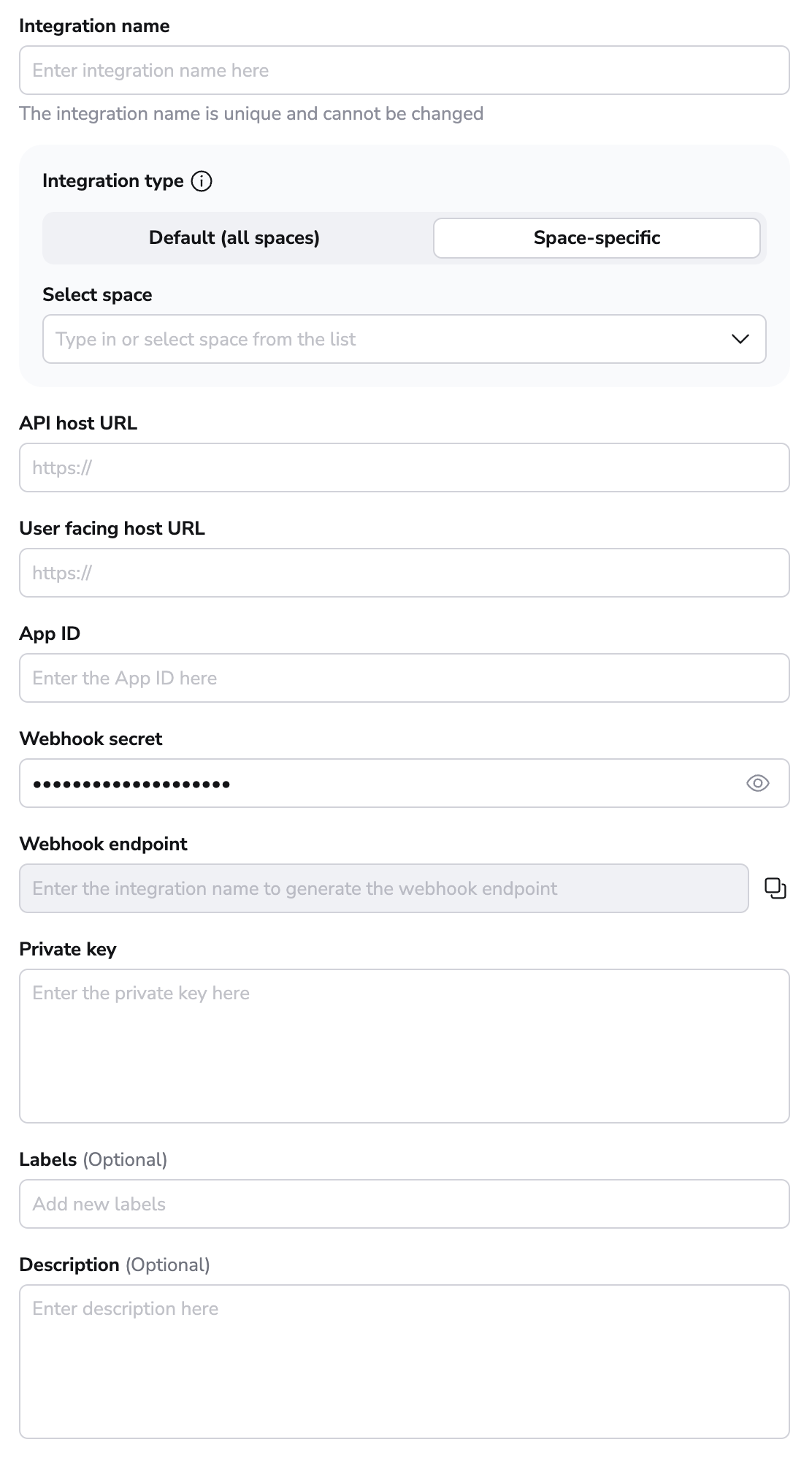
Let's choose a friendly name (it can contain spaces) for your integration and choose the integration type.
The integration type could be either default or space-specific. The default integration is available to all stacks and modules. There can be only one default integration per VCS provider. Space-level integrations however are only available to those stacks and modules that are in the same Space as the integration (or inherit permissions through a parent Space). For example if your integration is in ParentSpace and your stack is in ChildSpace with inheritance enabled, you'll be able to attach the integration to that stack. Refer to the Spaces documentation to learn more about Space access controls and inheritance.
Once the integration name and the type are chosen, a webhook endpoint and a webhook secret will be generated in the middle of the form. These two are enough to create the GitHub App, so let's do that now.
Open GitHub, navigate to the GitHub Apps page in the Developer Settings for your account/organization, and click on New GitHub App.
You can either create the App in an individual user account or within an organization account:
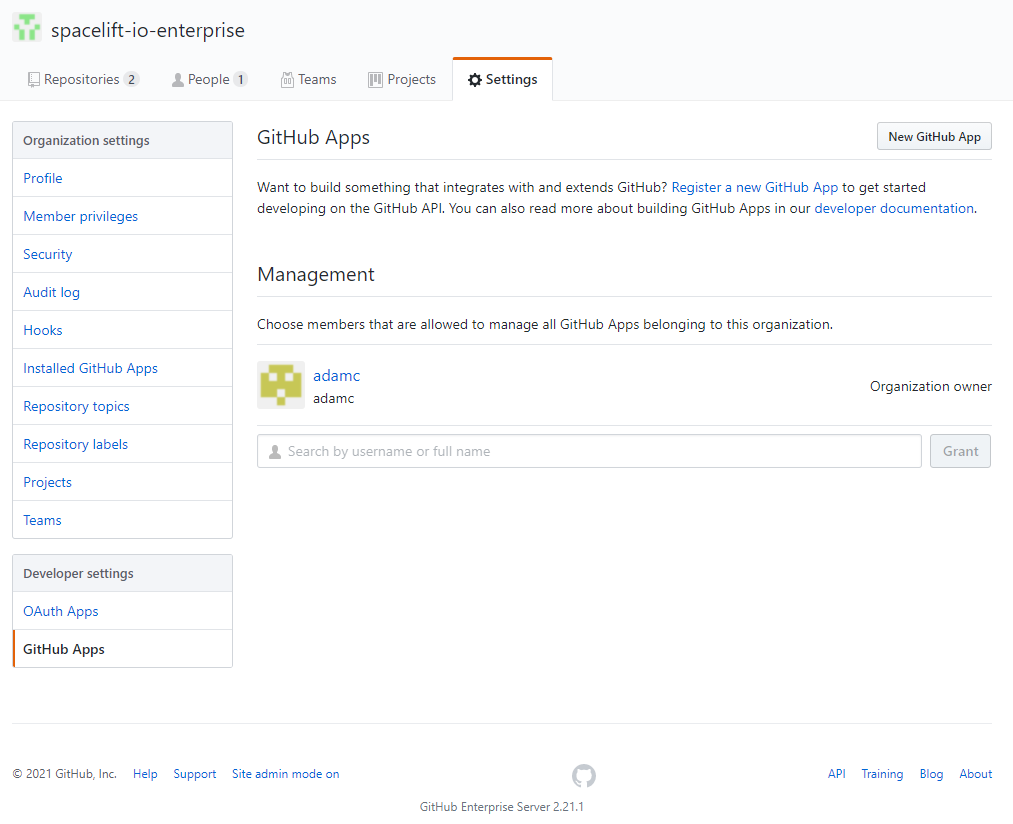
Give your app a name and homepage URL (these are only used for informational purposes within GitHub):
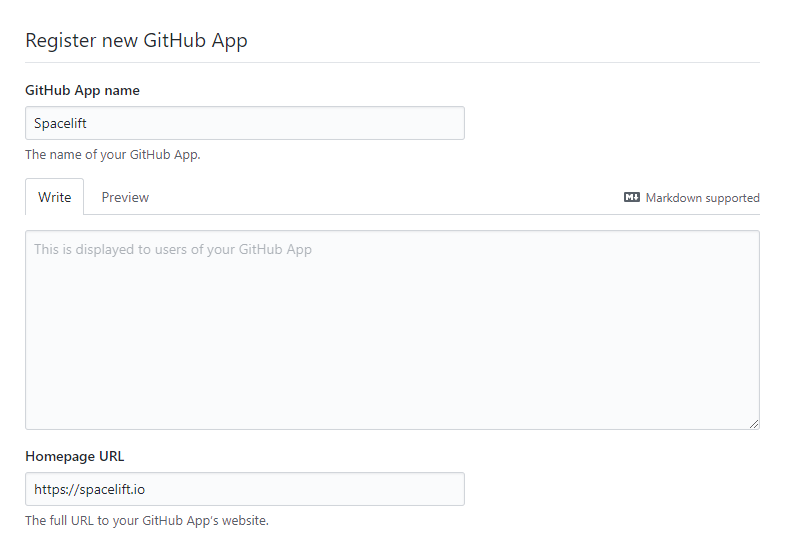
Enter your Webhook URL and secret:
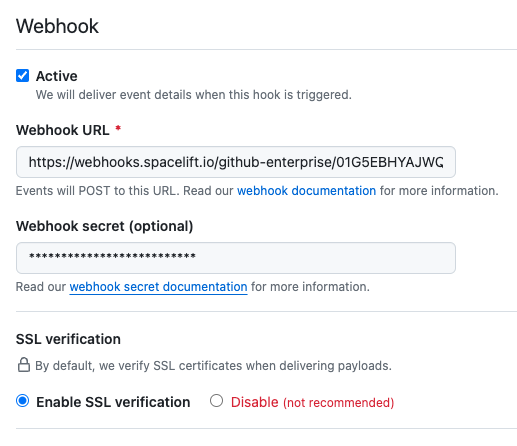
Set the following Repository permissions:
| Permission | Access |
|---|---|
| Checks | Read & write |
| Contents | Read-only |
| Deployments | Read & write |
| Metadata | Read-only |
| Pull requests | Read & write |
| Webhooks | Read & write |
| Commit statuses | Read & write |
Set the following Organization permissions:
| Permission | Access |
|---|---|
| Members | Read-only |
Subscribe to the following events:
- Organization
- Pull request
- Pull request review
- Push
- Repository
Finally, choose whether you want to allow the App to be installed on any account or only on the account it is being created in and click on Create GitHub App:
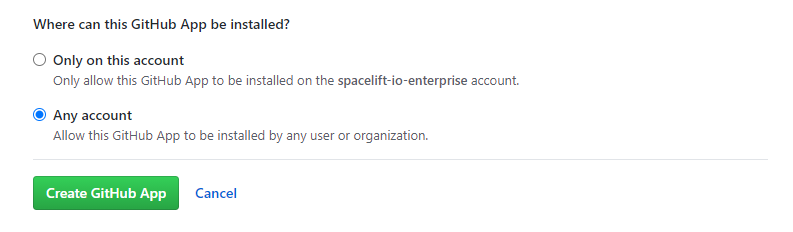
Once your App has been created, make a note of the App ID in the About section:
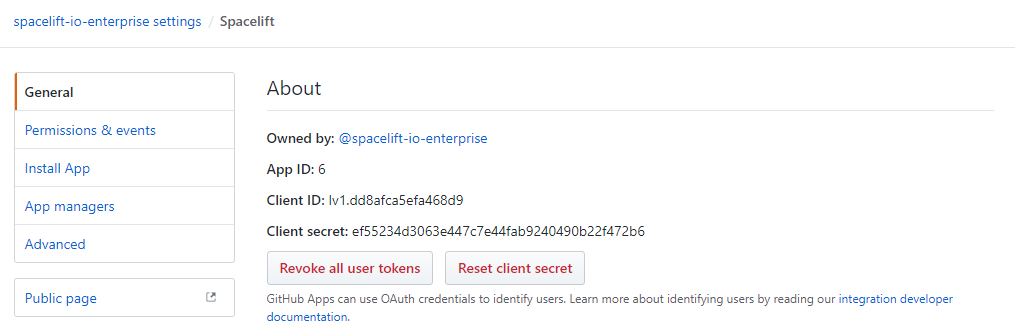
Now scroll down to the Private keys section of the page and click on Generate a private key:
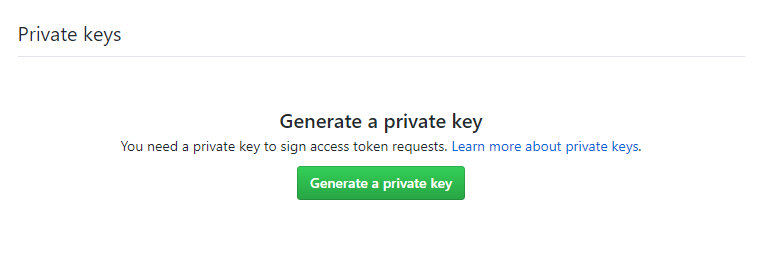
This will download a file onto your machine containing the private key for your GitHub app. The file will be named <app-name>.<date>.private-key.pem, for example spacelift.2021-05-11.private-key.pem.
Now that your GitHub App has been created, go back to the integration configuration screen in Spacelift, and enter your API host URL (the URL to your GitHub server), User facing host URL, the App ID, and paste the contents of your private key file into the Private key box:
Info
If you are using github.com set your API host URL as: https://api.github.com.
Info
User facing host URL is the URL that will be displayed in the Spacelift UI. Typically, this is the same as the API host URL unless you are using VCS Agents: in that case, the API host URL will look like private://vcs-agent-pool-name, but the User facing host URL can look more friendly (for example https://vcs-agent-pool.mycompany.com/) since it isn't actually being used by Spacelift.
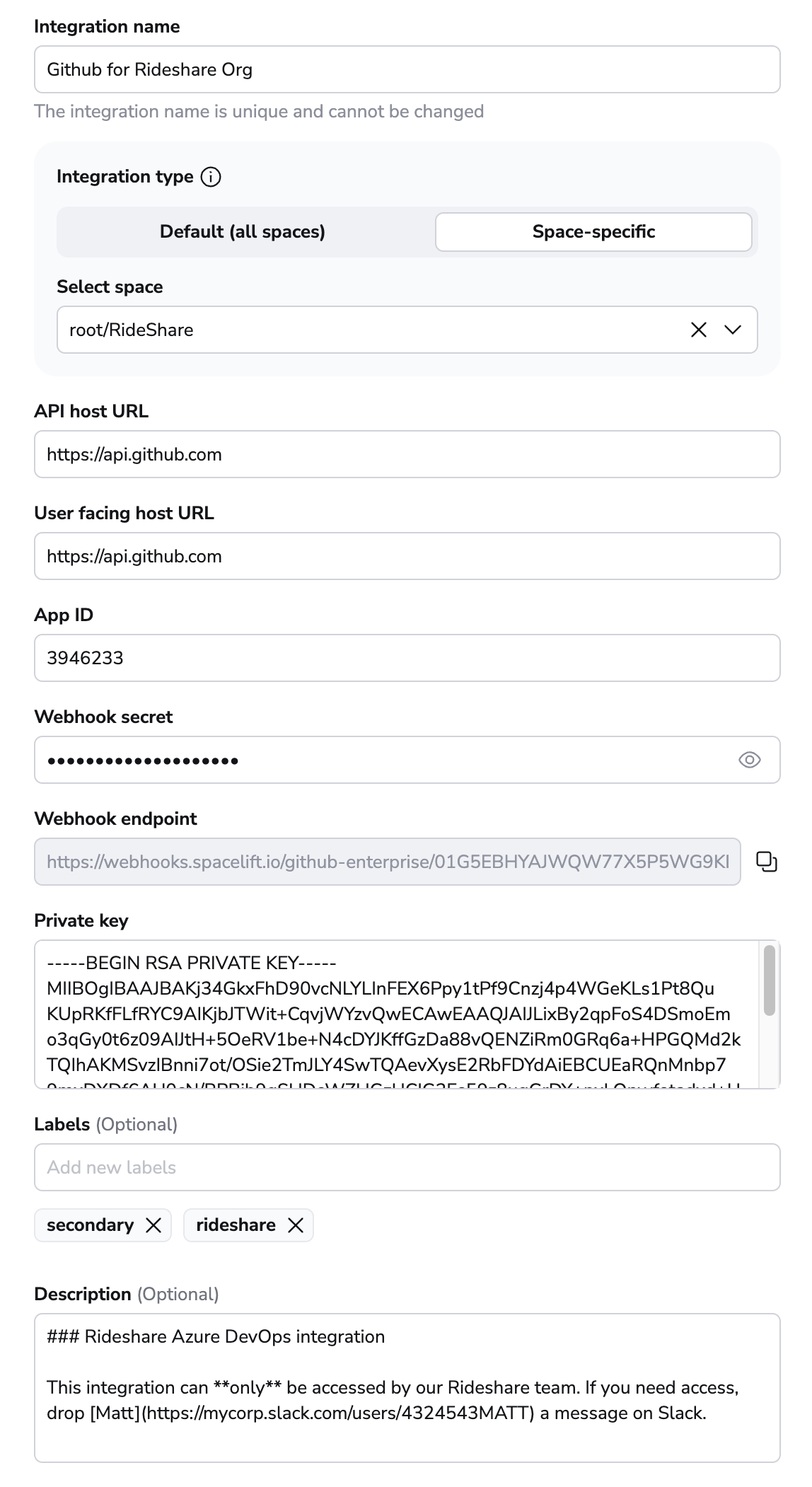
Click on the Set up button to save your integration settings.
Congratulations! You are almost done! 🎉
The last step is to install the application you just created so that Spacelift can interact with GitHub. This is what the next section is about.
Installing the custom application»
Now that you've created a GitHub App and configured it in Spacelift, the last step is to install your App in one or more accounts or organizations you have access to. You can either use the shortcut link on the Spacelift UI, or manually navigating to it in GitHub.
Via Spacelift UI»
On the Source code page:
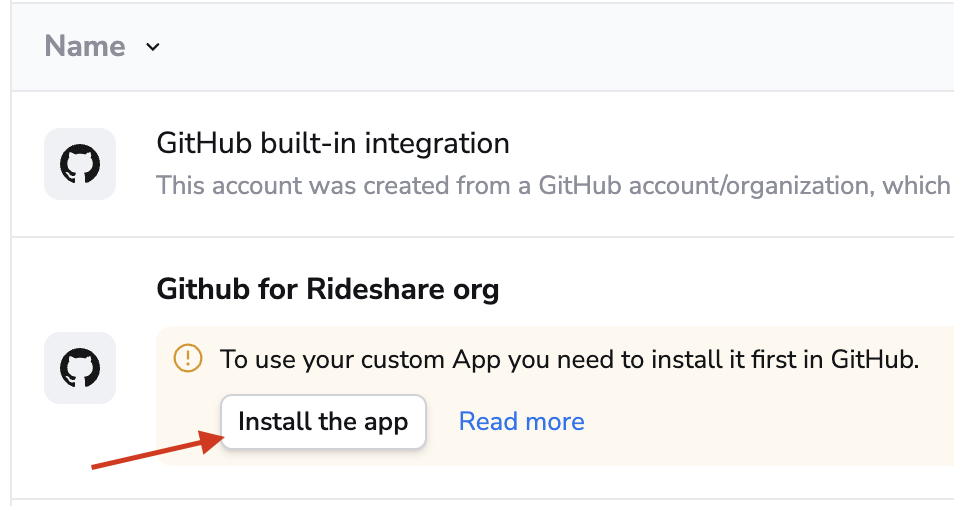
Via GitHub UI»
Find your App in the GitHub Apps page in your account settings, and click on the Edit button next to it:
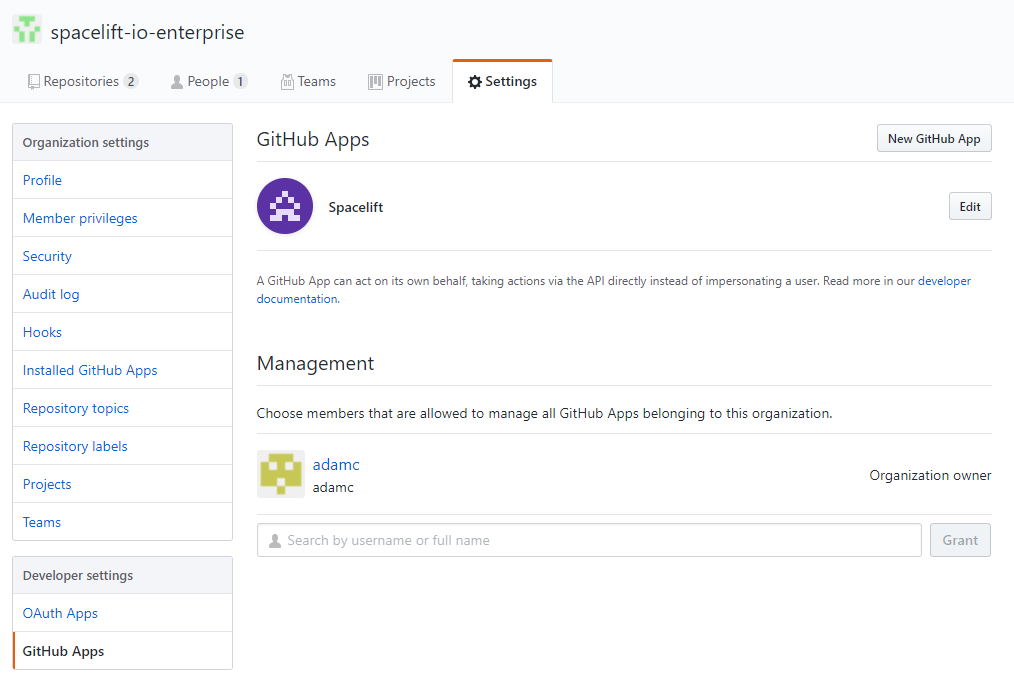
Go to the Install App section, and click on the Install button next to the account your want Spacelift to access:
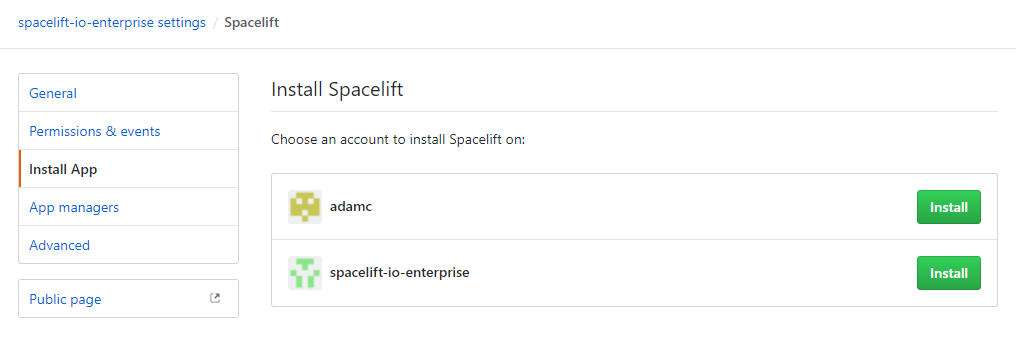
Choose whether you want to allow Spacelift access to all the repositories in the account, or only certain ones:
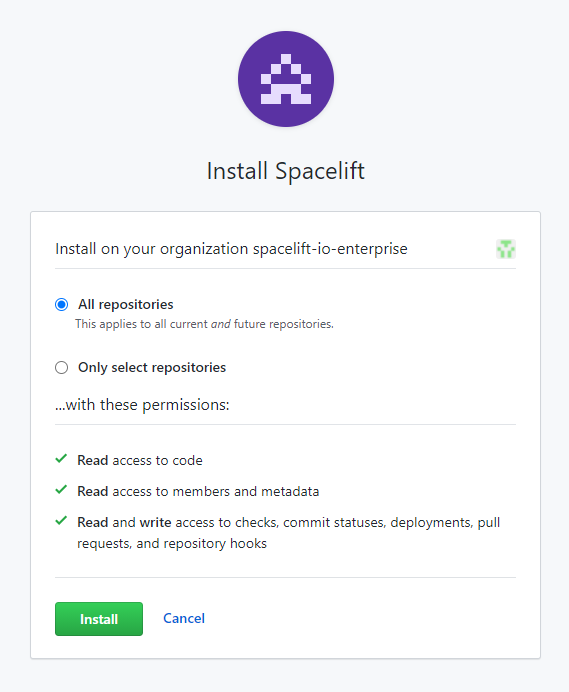
Congrats, you've just linked your GitHub account to Spacelift!
Using GitHub with stacks and modules»
If your Spacelift account is integrated with GitHub, the stack or module creation and editing forms will show a dropdown from which you can choose the VCS integration to use.
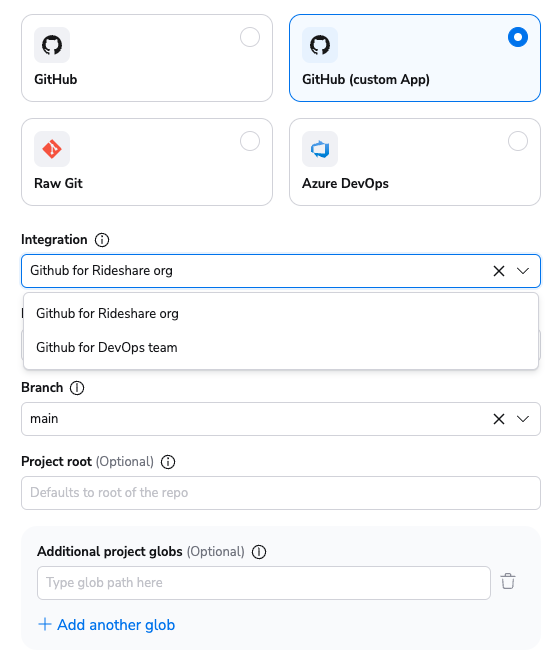
The rest of the process is exactly the same as with creating a GitHub-backed stack or module, so we won't go into further details.
Access controls»
Space-level integrations»
If you're using Space-level integrations, you can use the Spaces to control the access of your GitHub integrations. For example, if you have a Space called Rideshare, you can create a GitHub integration in that Space, and that can only be attached to those stacks and modules that are in the same Space (or inherit permissions through a parent Space).
Integration details visibility»
Only Space admins will be able to see the webhook URLs and secrets of Space-level integrations. Space readers will only be able to see the name, description, and labels of the integration. The details of default integrations are only visible to root Space admins.
Legacy method»
You can reuse GitHub's native teams as well. If you're using GitHub as your identity provider (which is the default), upon login, Spacelift uses GitHub API to determine organization membership level and team membership within an organization and persists it in the session token which is valid for one hour. Based on that you can set up login policies to determine who can log in to your Spacelift account, and stack access policies that can grant an appropriate level of access to individual Stacks.
Info
The list of teams is empty for individual/private GitHub accounts.
Notifications»
Commit status notifications»
Commit status notifications are triggered for proposed runs to provide feedback on the proposed changes to your stack - running a preview command (eg. terraform plan for Terraform) with the source code of a short-lived feature branch with the state and config of the stack that's pointing to another, long-lived branch. Here's what such a notification looks like:
...when the run is in progress (initializing):
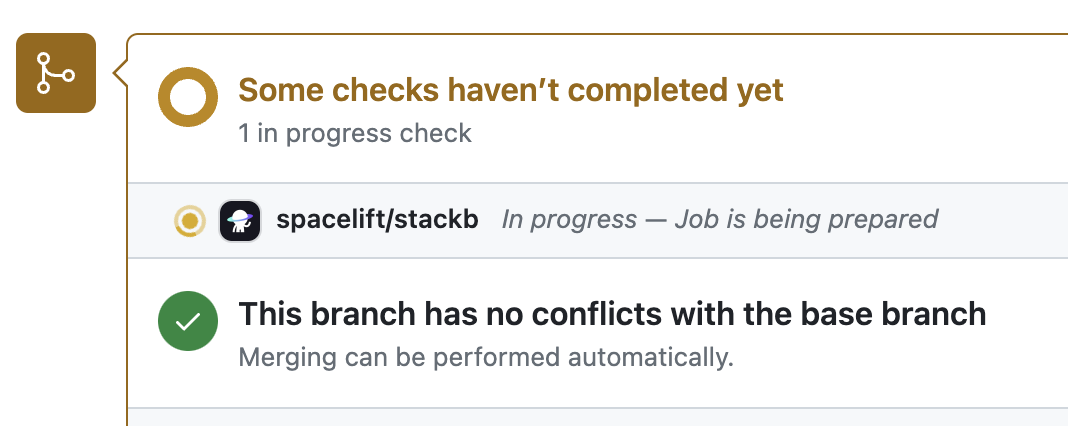
...when it succeeds without changes:
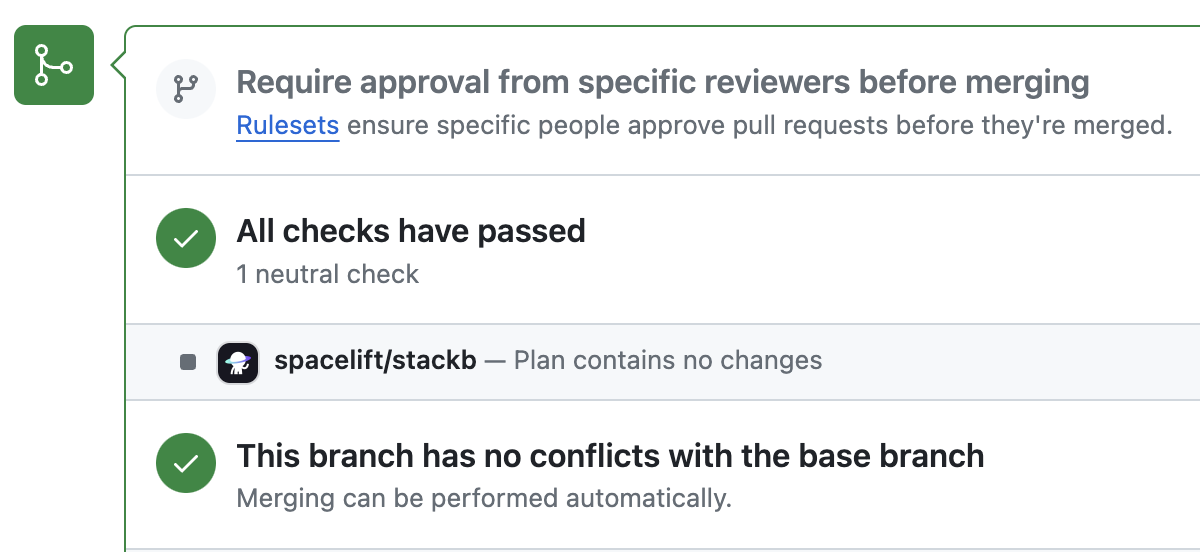
...when it succeeds with changes:
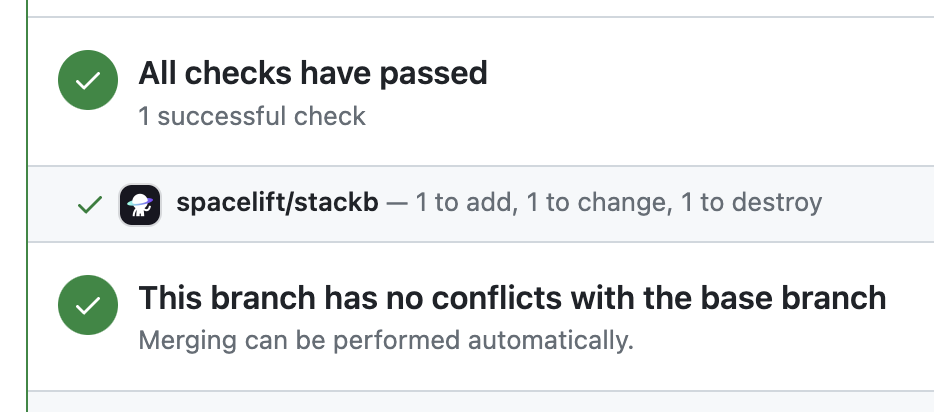
...and when it fails:
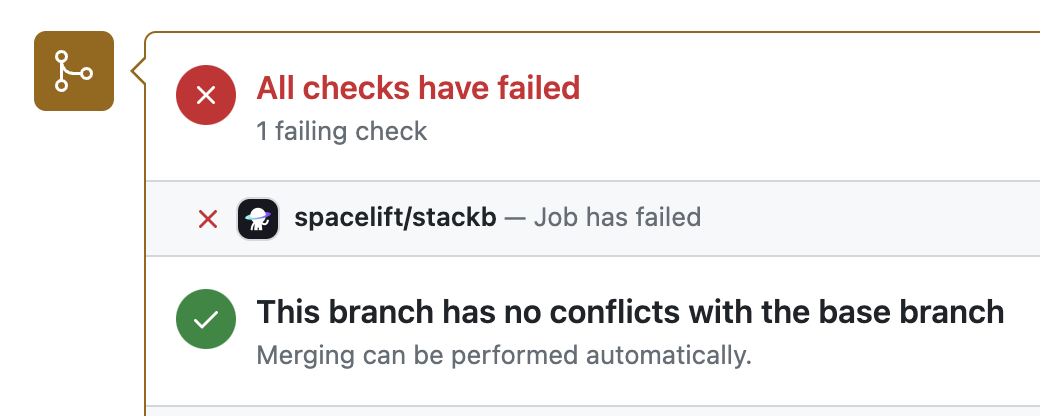
In each case, clicking on the Details link will take you to the GitHub check view showing more details about the run:
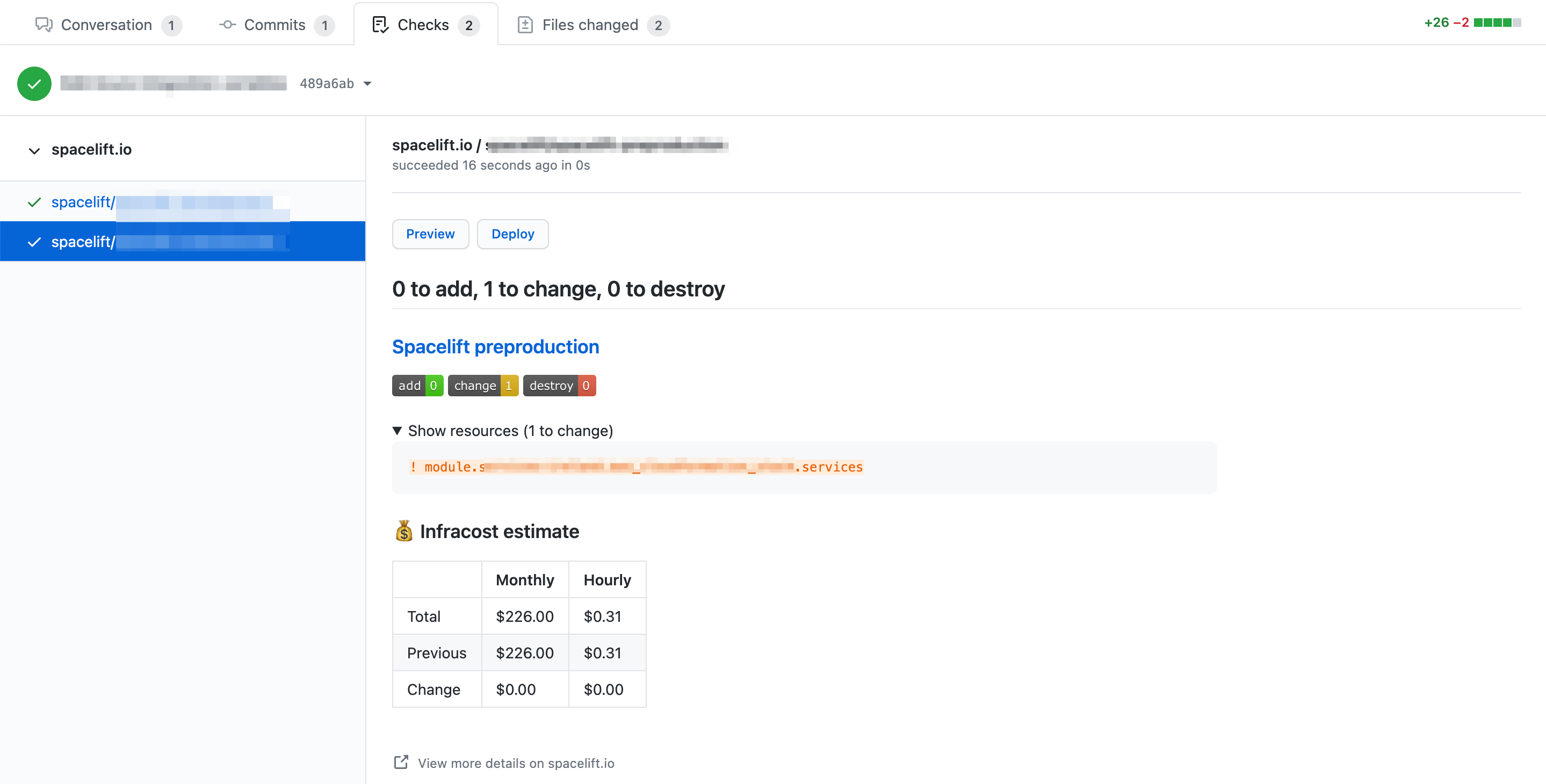
The Check view provides high-level information about the changes introduced by the push, including the list of changing resources, including cost data if Infracost is set up.
From this view you can also perform two types of Spacelift actions:
- Preview - execute a proposed run against the tested commit;
- Deploy - execute a tracked run against the tested commit;
PR (Pre-merge) Deployments»
The Deploy functionality has been introduced in response to customers used to the Atlantis approach, where the deployment happens from within a Pull Request itself rather than on merge, which we see as the default and most typical workflow.
If you want to prevent users from deploying directly from GitHub, you can add a simple plan policy to that effect, based on the fact that the run trigger always indicates GitHub as the source (the exact format is github/$username).
1 2 3 4 5 6 | |
The effect is as follows:
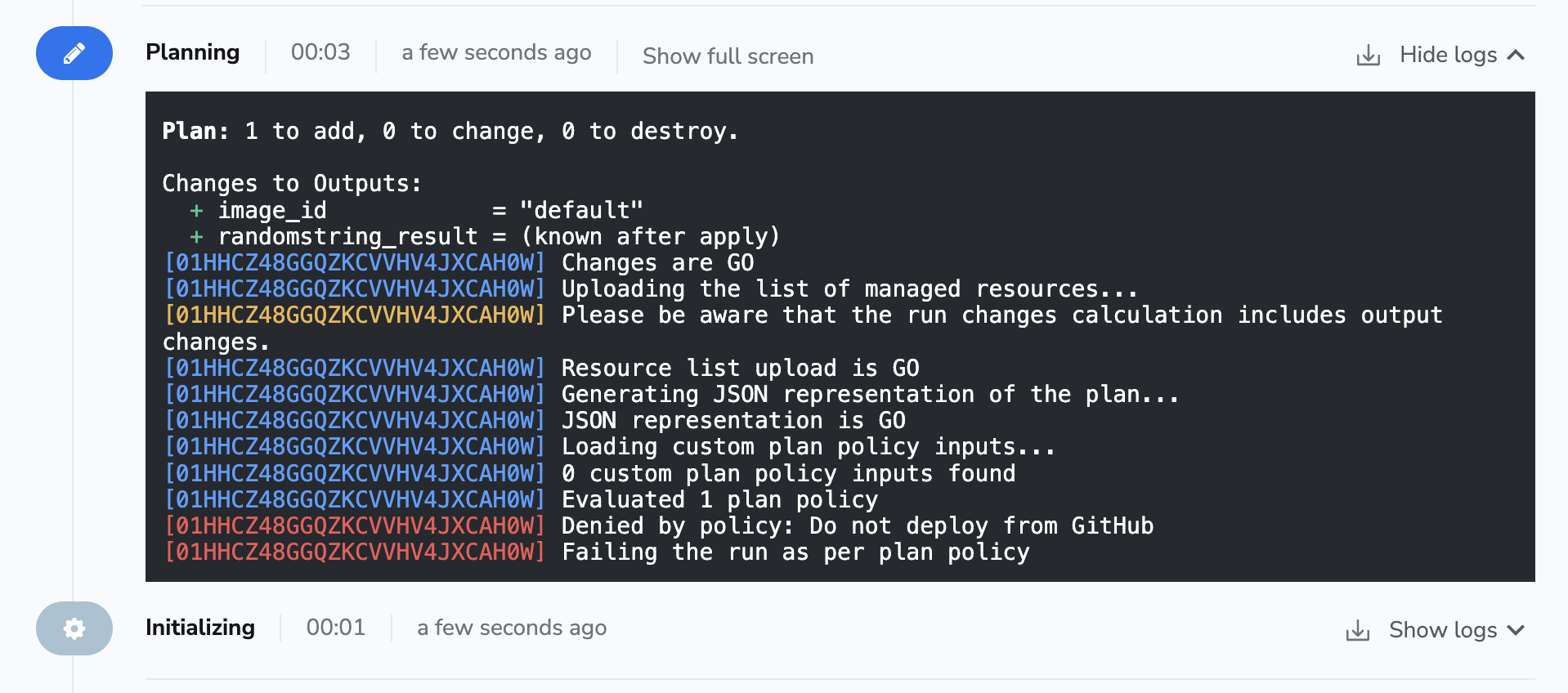
Using Spacelift checks to protect branches»
You can use commit statuses to protect your branches tracked by Spacelift stacks by ensuring that proposed runs succeed before merging their Pull Requests:
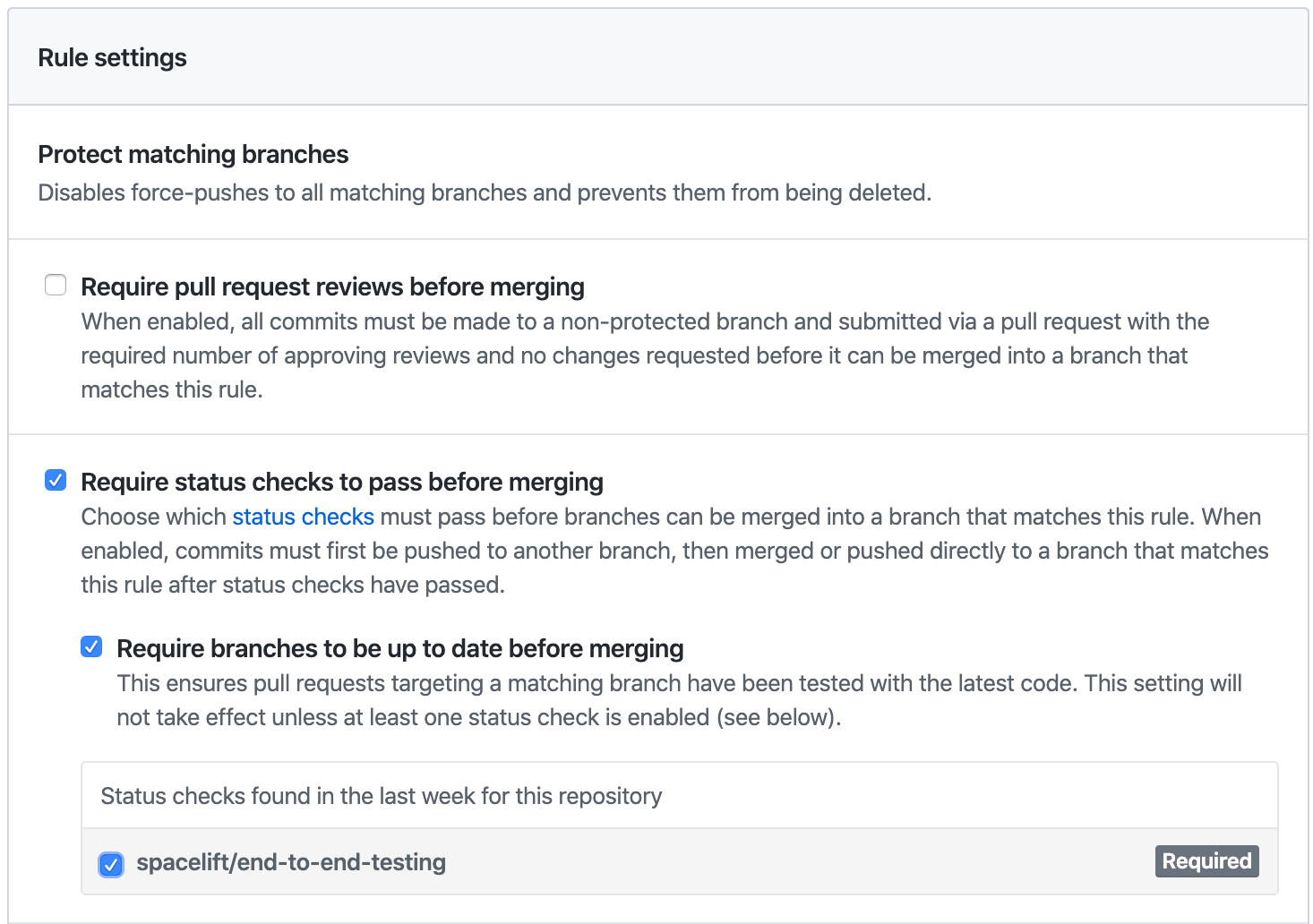
This is an important part of our proposed workflow - please refer to this section for more details.
Deployment status notifications»
Deployments and their associated statuses are created by tracked runs to indicate that changes are being made to the Terraform state. A GitHub deployment is created and marked as Pending when the planning phase detects changes and a tracked run either transitions to Unconfirmed state or automatically starts applying the diff:

If the user does not like the proposed changes during the manual review and discards the tracked run, its associated GitHub deployment is immediately marked as a Failure. Same happens when the user confirms the tracked run but the Applying phase fails:

If the Applying phase succeeds (fingers crossed!), the deployment is marked as Active:

The whole deployment history broken down by stack can be accessed from your repo's Environments section - a previously obscure feature that's recently getting more and more love from GitHub:
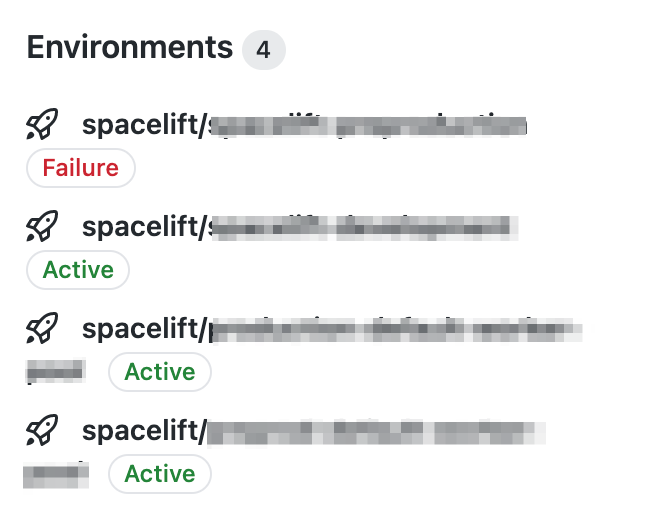
That's what it looks like for our test repo, with just a singe stack pointing at it:
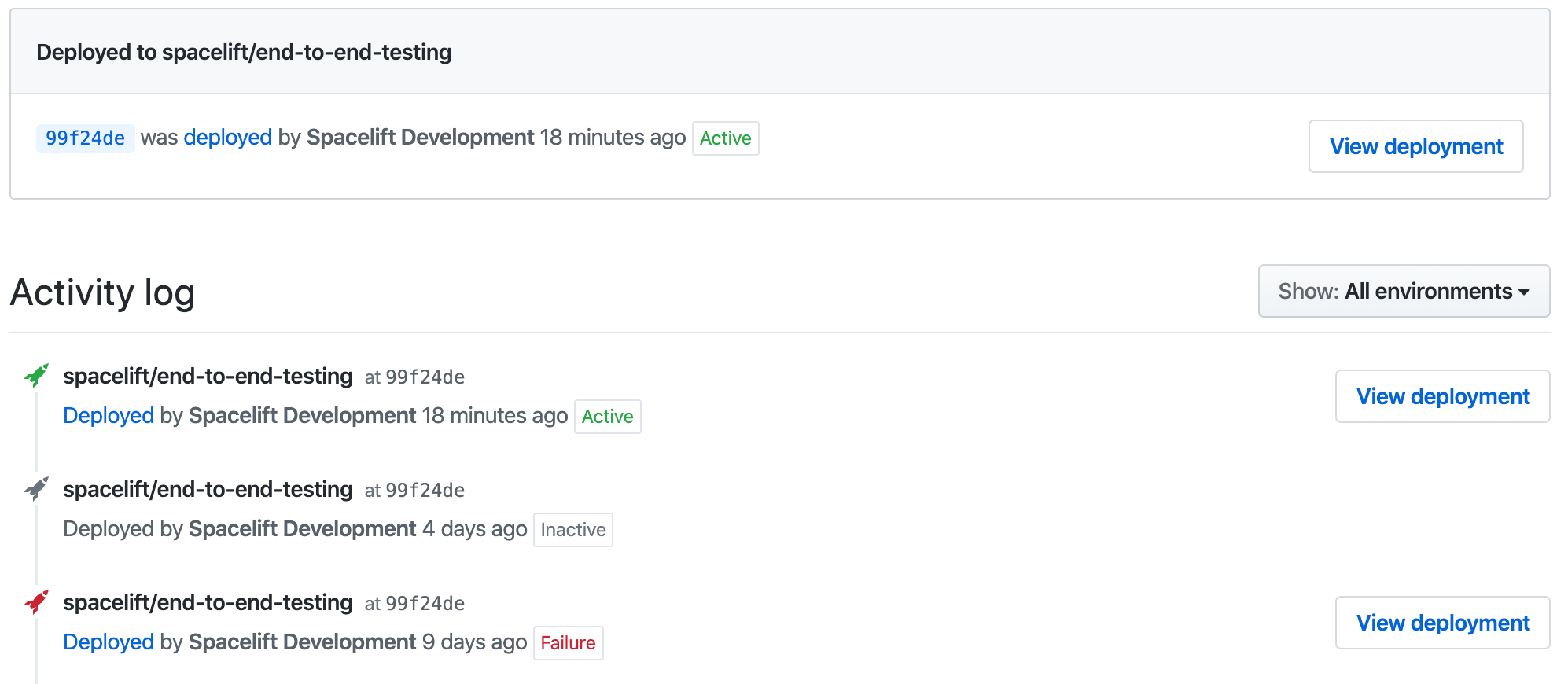
GitHub deployment environment names are derived from their respective stack names. This can be customized by setting the ghenv: label on the stack. For example, if you have a stack named Production and you want to name the deployment environment I love bacon, you can set the ghenv:I love bacon label on the stack. You can also disable the creation of a GitHub deployments by setting the ghenv:- label on the stack.
Info
The Deployed links lead to their corresponding Spacelift tracked runs.
Pull Requests»
In order to help you keep track of all the pending changes to your infrastructure, Spacelift also has a PRs tab that lists all the active Pull Request against your tracked branch. Each of the entries shows the current status of the change as determined by Spacelift, and a link to the most recent Run responsible for determining that status:
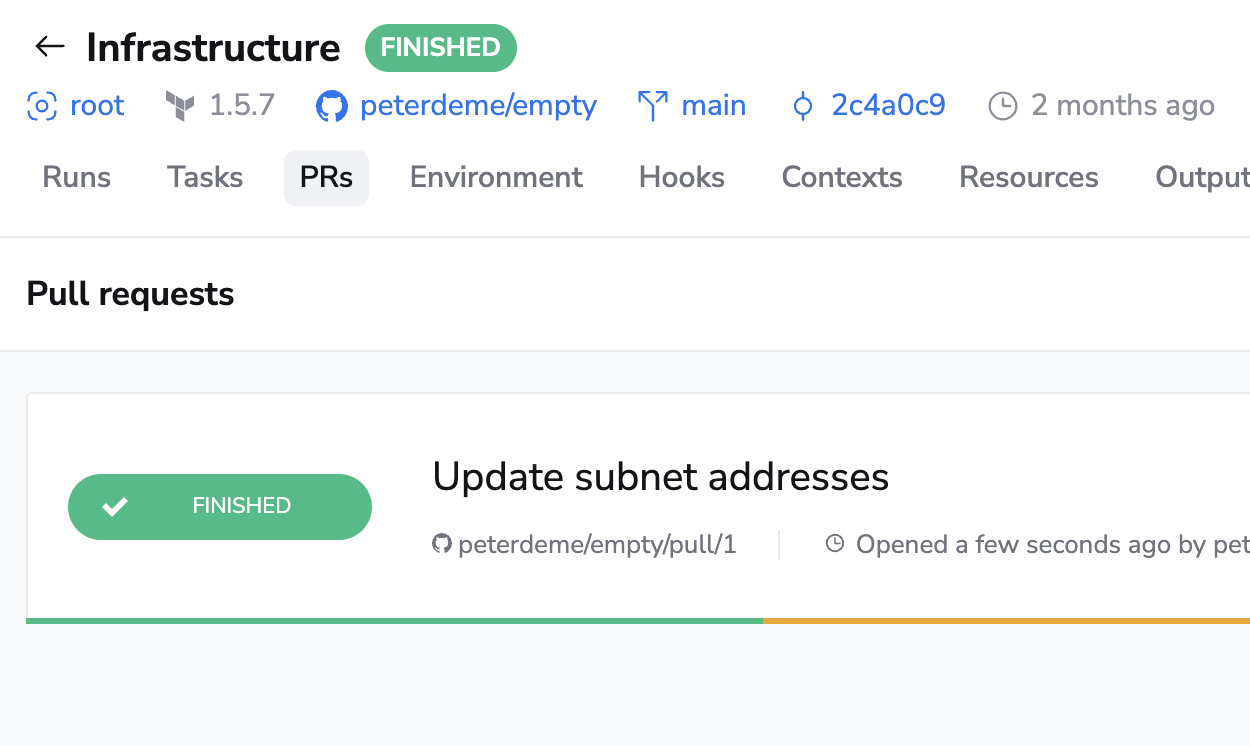
Note that this view is read-only - you can't change a Pull Request through here, but clicking on the name will take you to GitHub where you can make changes.
Once a Pull Request is closed, whether with or merging or without merging, it disappears from this list.
Proposed workflow»
In this section, we'd like to propose a workflow that has worked for us and many other DevOps professionals working with infrastructure-as-code. Its simplest version is based on a single stack tracking a long-lived branch like main, and short-lived feature branches temporarily captured in Pull Requests. A more sophisticated version can involve multiple stacks and a process like GitFlow.
Tip
These are mere suggestions and Spacelift will fit pretty much any Git workflow, but feel free to experiment and find what works best for you.
Single stack version»
Let's say you have a single stack called Infra. Let's have it track the default master branch in the repository called... infra. Let's say you want to introduce some changes - define an Amazon S3 bucket, for example. What we suggest is opening a short-lived feature branch, making your change there, and opening a Pull Request from that branch to master.
At this point, a proposed run is triggered by the push notification, and the result of running terraform plan with the new code but existing state and config is reported to the Pull Request. First, we should ensure that the Pull Request does not get merged to master without a successful run, so we'd protect the branch by requiring a successful status check from your stack.
Second, we can decide whether we just need a tick from Spacelift, or we'd rather require a manual review. We generally believe that more eyes is always better, but sometimes that's not practicable. Still, it's possible to protect the tracked branch in a way that requires manual Pull Request approval before merging.
We're almost there, but let's also consider a scenario where our coworkers are also busy modifying the same stack. One way of preventing snafus as a team and get meaningful feedback from Spacelift is to require that branches are up to date before merging. If the current feature branch is behind the PR target branch, it needs to be rebased, which triggers a fresh Spacelift run that will ultimately produce the newest and most relevant commit status.
Multi-stack version»
One frequent type of setup involves two similar or even identical environments - for example, staging and production. One approach would be to have them in a single repository but in different directories, setting project_root runtime configuration accordingly. This approach means changing the staging directory a lot and using as much or as little duplication as necessary to keep things moving, and a lot of commits will necessarily be no-ops for the production stack. This is a very flexible approach, and we generally like it, but it leaves Git history pretty messy and some people really don't like that.
If you're in that group, you can create two long-lived Git branches, each linked to a different stack - the default staging branch linked to the staging stack, and a production branch linked to the production stack. Most development thus occurs on the staging branch and once the code is perfected there over a few iterations, a Pull Request can be opened from the staging to production branch, incorporating all the changes. That's essentially how we've seen most teams implement GitFlow. This approach keeps the history of the production branch clear and allows plenty of experimentation in the staging branch.
With the above GitFlow-like setup, we propose protecting both staging and production branches in GitHub. To maximize flexibility, staging branch may require a green commit status from its associated stack but not necessarily a manual review. In the meantime, production branch should probably require both a manual approval and a green commit status from its associated stack.
Webhook integrations»
Below is the list of some of the GitHub webhooks we subscribe to with a brief explanation of what we do with those.
Push events»
Any time we receive a repository code push notification, we match it against Spacelift repositories and - if necessary - create runs. We'll also stop proposed runs that have been superseded by a newer commit on their branch.
App installation creation»
When the Spacelift GitHub app is installed on an account, we create a corresponding Spacelift account.
Organization renamed»
If a GitHub organization name is changed, we change the name of the corresponding account in Spacelift.
Warning
This is only applicable for accounts that were created using GitHub originally.
Pull Request events»
Whenever a Pull Request is opened or reopened, we generate a record in our database to show it on the Stack's PRs page. When it's closed, we delete that record. When it's synchronized (eg. new push) or renamed, we update the record accordingly. This way, what you see in Spacelift should be consistent with what you see in GitHub.
Pull Request Review events»
Whenever a review is added or dismissed from a Pull Request, we check whether a new run should be triggered based on any push policies attached to your stacks. This allows you to make decisions about whether or not to trigger runs based on the approval status of your Pull Request.
Repository renamed»
If a GitHub repository is renamed, we update its name in all the stacks pointing to it.
GitHub Action»
You can use the Setup Spacectl GitHub Action to install our spacectl CLI tool to easily interact with Spacelift.
Git checkout support»
By default Spacelift uses the GitHub API to download a tarball containing the source code for your stack or module. We are introducing experimental support for downloading the code using a standard Git checkout. If you would like to enable this for your stacks/modules, there are currently two options available:
- Add a label called
feature:enable_git_checkoutto each stack or module that you want to use Git checkout on. This allows you to test the new support without switching over all your stacks at once. - Contact our support team and ask us to enable the feature for all stacks/modules in your account.
Unlinking GitHub and Spacelift»
If you wish to uninstall the Spacelift application you installed from the GitHub Marketplace, go to the GitHub account settings and select the Applications menu item.
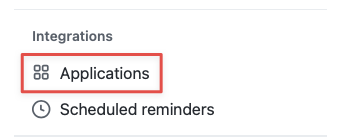
Click on the Configure button for the spacelift.io application.
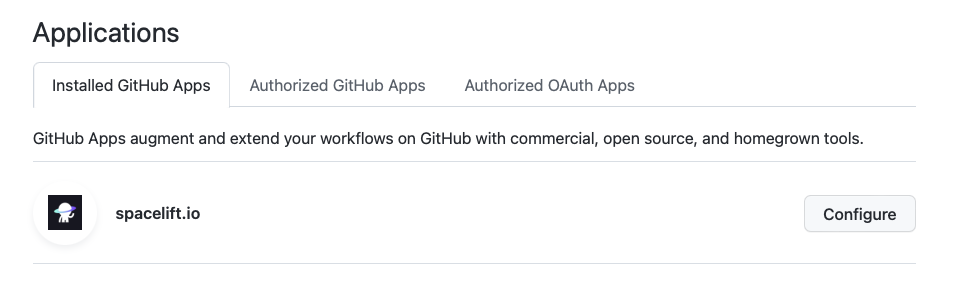
Finally, click on the Uninstall button.
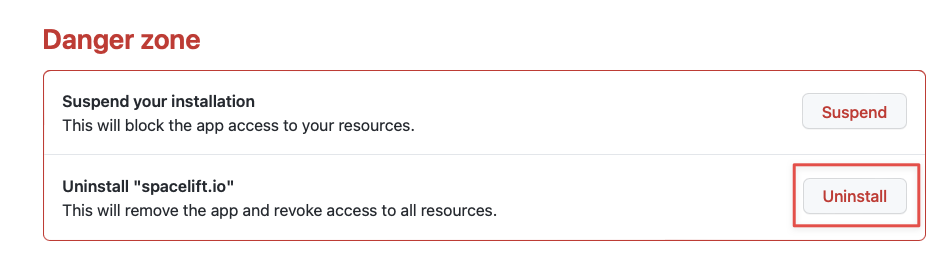
Go to the Developer settings of the GitHub account, then in the GitHub Apps section click on the Edit button for the Spacelift application.
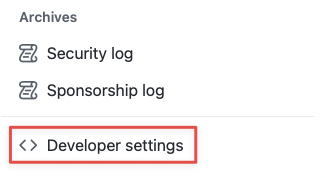
On the page for the Spacelift application, go to the Advanced section and click on the Delete GitHub App button. Confirm by typing the name of the application and it is gone.
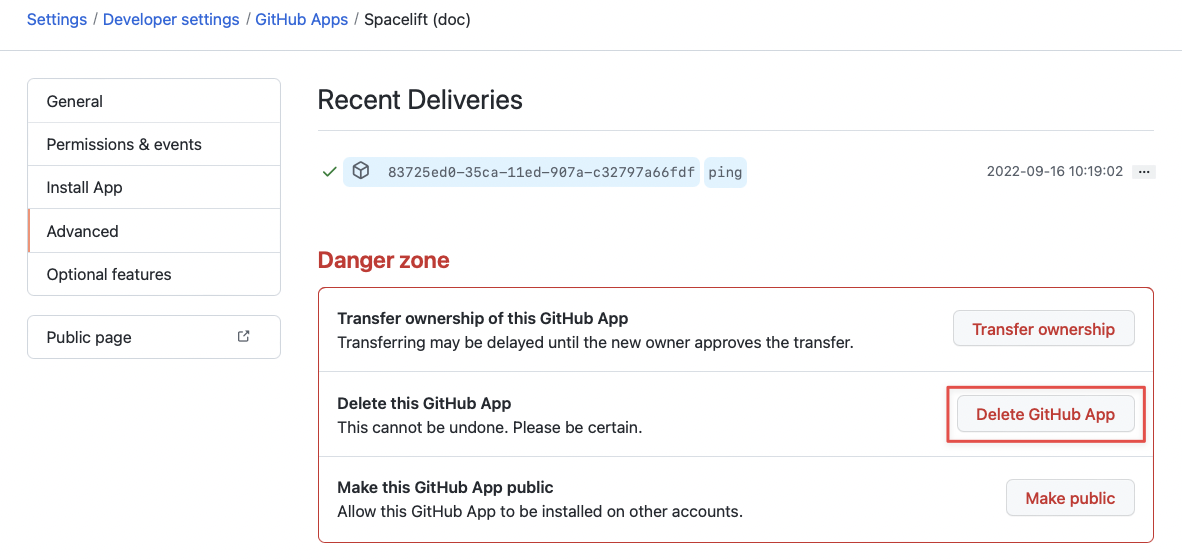
You can now remove the integration via the Delete button on the Source code page:
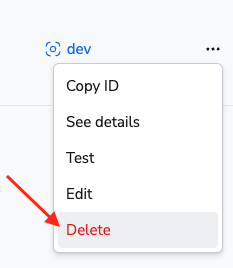
Warning
Please note that you can delete integrations while stacks are still using them. As a consequence, when a stack has a detached integration, it will no longer be able to receive webhooks from Github and you won't be able to trigger runs manually either. To fix it, you'll need to open the stack, go to the Settings tab and choose a new integration.