Worker Pools»
Info
Note that private workers are an Enterprise plan feature.
By default, Spacelift uses a managed worker pool hosted and operated by us. This is very convenient, but often you may have special requirements regarding infrastructure, security or compliance, which aren't served by the public worker pool. This is why Spacelift also supports private worker pools, which you can use to host the workers which execute Spacelift workflows on your end.
In order to enjoy the maximum level of flexibility and security with a private worker pool, temporary run state is encrypted end-to-end, so only the workers in your worker pool can look inside it. We use asymmetric encryption to achieve this and only you ever have access to the private key.
Tip
A worker is a logical entity that processes a single run at a time. As a result, your number of workers is equal to your maximum concurrency.
Typically, a virtual server (AWS EC2 or Azure/GCP VM) hosts a single worker to keep things simple and avoid coordination and resource management overhead.
Containerized workers can share the same virtual server because the management is handled by the orchestrator.
Setting up»
Generate Worker Private Key»
We use asymmetric encryption to ensure that any temporary run state can only be accessed by workers in a given worker pool. To support this, you need to generate a private key that can be used for this purpose, and use it to create a certificate signing request to give to Spacelift. We'll generate a certificate for you, so that workers can use it to authenticate with the Spacelift backend. The following command will generate the key and CSR:
1 | |
Warning
Don't forget to store the spacelift.key file (private key) in a secure location. You’ll need it later, when launching workers in your worker pool.
You can set up your worker pool from the Spacelift UI by navigating to Worker Pools section of your account, or you can also create it programmatically using the spacelift_worker_pool resource type within the Spacelift Terraform provider.
Navigate to Worker Pools»
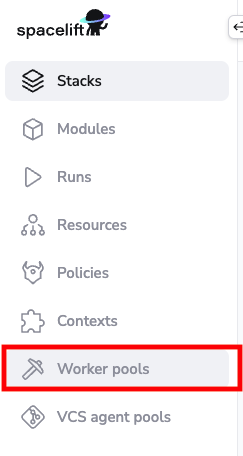
Add Worker Pool Entity»
Give your worker pool a name, and submit the spacelift.csr file in the worker pool creation form. After creation of the worker pool, you’ll receive a Spacelift token. This token contains configuration for your worker pool launchers, as well as the certificate we generated for you based on the certificate signing request.
Warning
After clicking create, you will receive a token for the worker pool. Don't forget to save your Spacelift token in a secure location as you'll need this later when launching the worker pool.
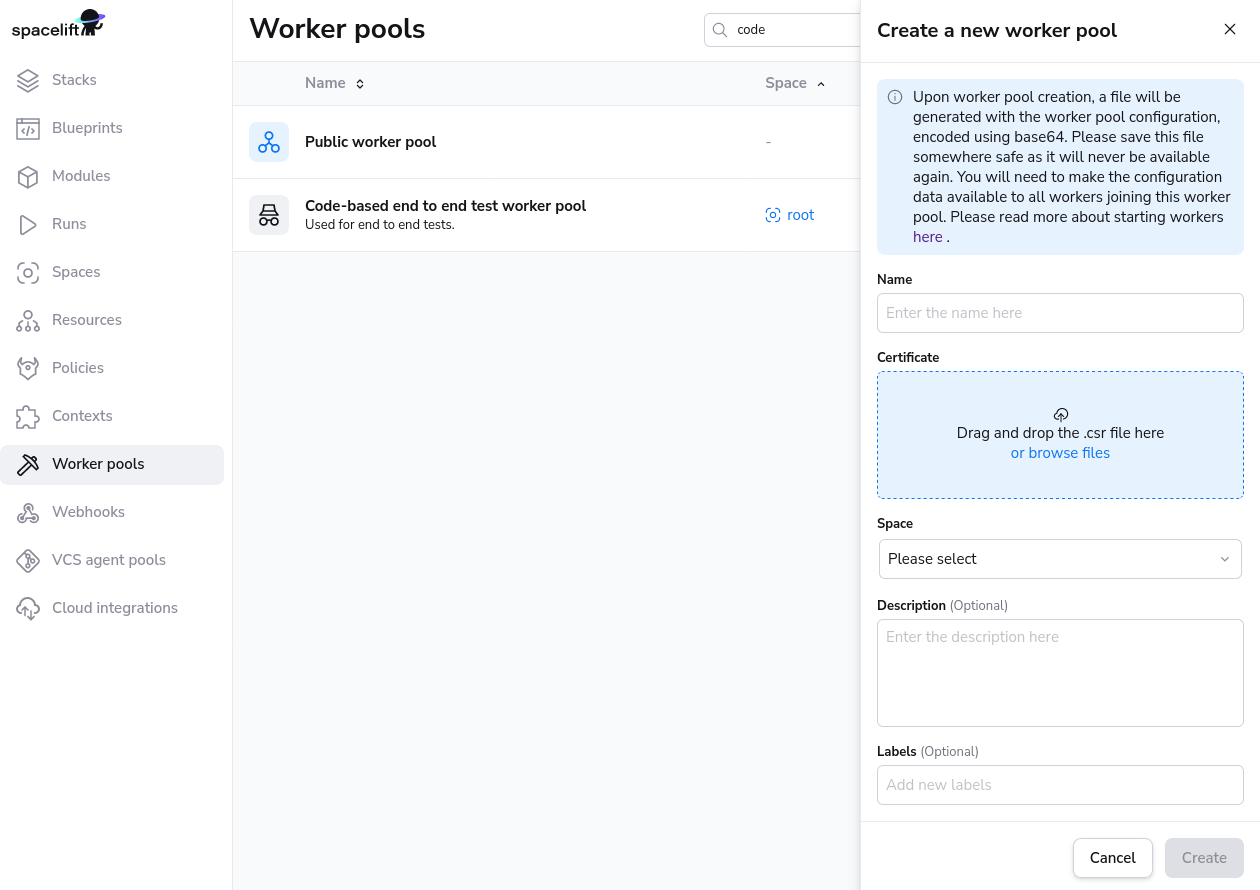
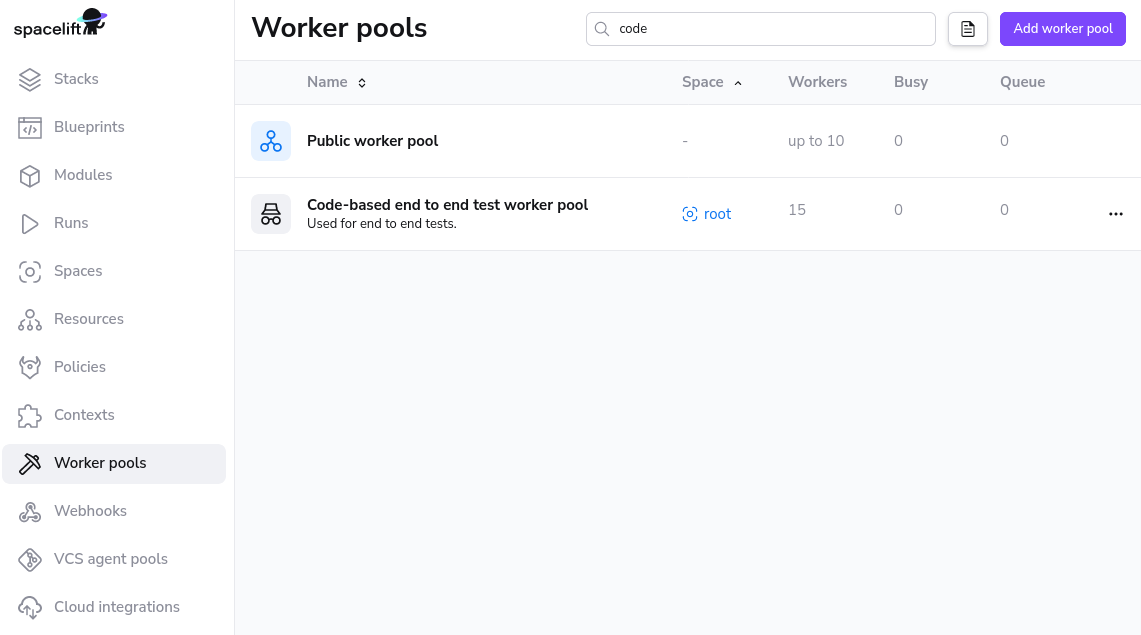
Launch Worker Pool»
We have two main ways of running workers: using Docker, or running inside a Kubernetes cluster. Please use one of the following guides to setup your worker pool depending on how you would like to run it:
Configuration options»
A number of configuration variables are available to customize how your launcher behaves. Some of the options only make sense when using Docker-based workers, so the configuration options have been split into multiple sections.
Shared Options»
SPACELIFT_MASK_ENVS- comma-delimited list of whitelisted environment variables that are passed to the workers but should never appear in the logs.SPACELIFT_SENSITIVE_OUTPUT_UPLOAD_ENABLED- If set totrue, the launcher will upload sensitive run outputs to the Spacelift backend. This is a requirement if you want to use sensitive outputs for stack dependencies.SPACELIFT_LAUNCHER_RUN_INITIALIZATION_POLICY- file that contains the run initialization policy that will be parsed/used; If the run initialized policy can not be validated at the startup the worker pool will exit with an appropriate error. Please see the Kubernetes-specific configuration section for more information.SPACELIFT_LAUNCHER_LOGS_TIMEOUT- custom timeout (the default is 7 minutes) for killing jobs not producing any logs. This is a duration flag, expecting a duration-formatted value, eg1000s. Please see the Kubernetes-specific configuration section for more information.SPACELIFT_LAUNCHER_RUN_TIMEOUT- custom maximum run time - the default is 70 minutes. This is a duration flag, expecting a duration-formatted value, eg.120m. Please see the Kubernetes-specific configuration section for more information.SPACELIFT_DEBUG- if set to true, this will output the exact commands spacelift runs to the worker logs.
Warning
Server-side initialization policies are being deprecated. SPACELIFT_LAUNCHER_RUN_INITIALIZATION_POLICY shouldn't be confused with that. This policy is a Worker-side initialization policy and it can be set by using the launcher run initialization policy flag.
For a limited time period we will be running both types of initialization policy checks but ultimately we're planning to move the pre-flight checks to the worker node, thus allowing customers to block suspicious looking jobs on their end.
Docker-only options»
SPACELIFT_DOCKER_CONFIG_DIR- if set, the value of this variable will point to the directory containing Docker configuration, which includes credentials for private Docker registries. Private workers can populate this directory for example by executingdocker loginbefore the launcher process is started.SPACELIFT_WHITELIST_ENVS- comma-delimited list of environment variables to pass from the launcher's own environment to the workers' environment. They can be prefixed withro_to only be included in read only runs orwo_to only be included in write only runs.SPACELIFT_WORKER_EXTRA_MOUNTS- additional files or directories to be mounted to the launched worker docker containers during either read or write runs, as a comma-separated list of mounts in the form of/host/path:/container/path.SPACELIFT_WORKER_NETWORK- network ID/name to connect the launched worker containers, defaults tobridge.SPACELIFT_WORKER_RUNTIME- runtime to use for worker container.SPACELIFT_WORKER_RO_EXTRA_MOUNTS- Additional directories to be mounted to the worker docker container during read only runs, as a comma separated list of mounts in the form of/host/path:/container/path.SPACELIFT_WORKER_WO_EXTRA_MOUNTS- Additional directories to be mounted to the worker docker container during write only runs, as a comma separated list of mounts in the form of/host/path:/container/path.
Kubernetes-specific configuration»
There is more detailed information available in the Kubernetes workers documentation for certain configuration options:
Passing metadata tags»
Info
Passing custom metadata tags is currently only supported for Docker-based workers. Kubernetes workers send through some metadata including the name of the Worker resource in Kubernetes along with the version of the controller used to create the worker, but do not support user-provided custom metadata.
When the launcher from a worker pool is registering with the mothership, you can send along some tags that will allow you to uniquely identify the process/machine for the purpose of draining or debugging. Any environment variables using SPACELIFT_METADATA_ prefix will be passed on. As an example, if you're running Spacelift workers in EC2, you can do the following just before you execute the launcher binary:
1 | |
Doing so will set your EC2 instance ID as instance_id tag in your worker.
VCS Agents»
Tip
VCS Agents are intended for version control systems (VCS) that cannot be accessed over the internet from the Spacelift backend.
If your VCS can be accessed over the internet, possibly after allowing the Spacelift backend IP addresses, then you do not need to use VCS Agents.
When using private workers with a privately accessible version control system, you will need to ensure that your private workers have direct network access to your Version Control System.
Additionally, you will need to inform the private workers of the target network address for each of your VCS Agent Pools by setting up the following variables:
SPACELIFT_PRIVATEVCS_MAPPING_NAME_<NUMBER>: Name of the VCS Agent Pool.SPACELIFT_PRIVATEVCS_MAPPING_BASE_ENDPOINT_<NUMBER>: IP address or hostname, with protocol, for the VCS system.
There can be multiple VCS systems so replace <NUMBER> with an integer. Start from 0 and increment it by one for each new VCS system.
Here is an example that configures access to two VCS systems:
1 2 3 4 | |
When using Kubernetes workers, please see the VCS Agents section in the Kubernetes workers docs for specific information on how to configure this.
Network Security»
Private workers need to be able to make outbound connections in order to communicate with Spacelift, as well as to access any resources required by your runs. If you have policies in place that require you to limit the outbound traffic allowed from your workers, you can use the following lists as a guide.
AWS Services»
Your worker needs access to the following AWS services in order to function correctly. You can refer to the AWS documentation for their IP address ranges.
- Access to the public Elastic Container Registry if using our default runner image.
- Access to
app.spacelift.io,<your account name>.app.spacelift.io, anddownloads.spacelift.iowhich point at CloudFront. - Access to
worker-iot.spacelift.io. This points at the AWS IoT Core endpoints for worker communication via MQTT. - Access to Amazon S3 for uploading run logs.
Info
You should allow access to the IoT Core and S3 endpoints in both the eu-west-1 and eu-central-1 regions. Typically we use services in eu-west-1, however in the case of a full regional outage of eu-west-1 we would failover to the eu-central-1 region.
Other»
In addition, you will also need to allow access to the following:
- Your VCS provider.
- Access to any custom container registries you use if using custom runner images.
- Access to any other infrastructure required as part of your runs.
- Access to
keys.openpgp.org- required to download the PGP key used to sign Spacelift binaries.
Hardware recommendations»
The hardware requirements for the workers will vary depending on the stack size(How many resources managed, resource type, etc.), but we recommend at least 2GB of memory and 2 vCPUs of compute power.
These are the recommended server types for the three main cloud providers:
- AWS: t3.small instance type
- Azure: Standard_A2_V2 virtual machine
- GCP: e2-medium instance type
Using worker pools»
Worker pools must be explicitly attached to stacks and/or modules in order to start processing their workloads. This can be done in the Behavior section of stack and module settings:
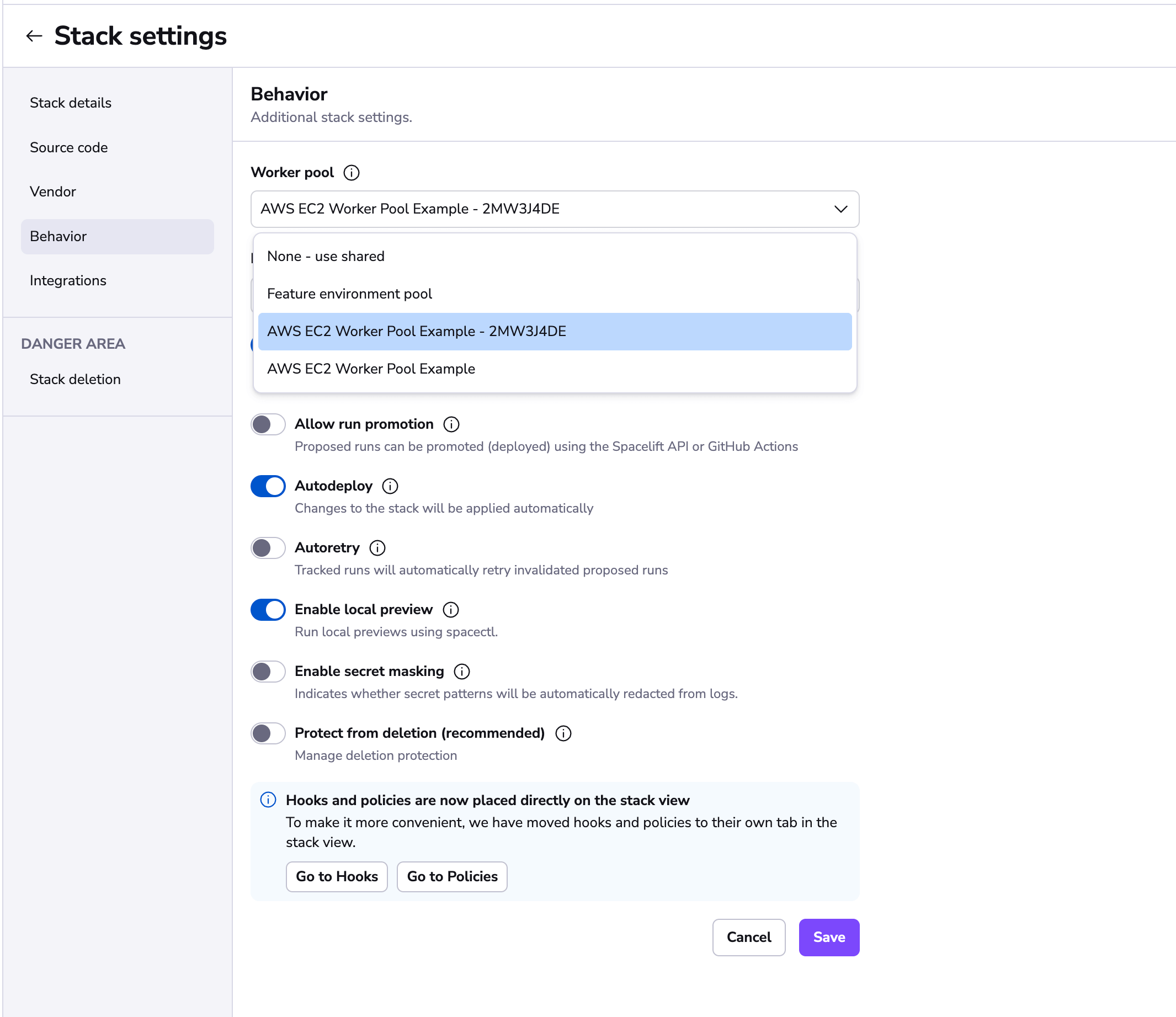
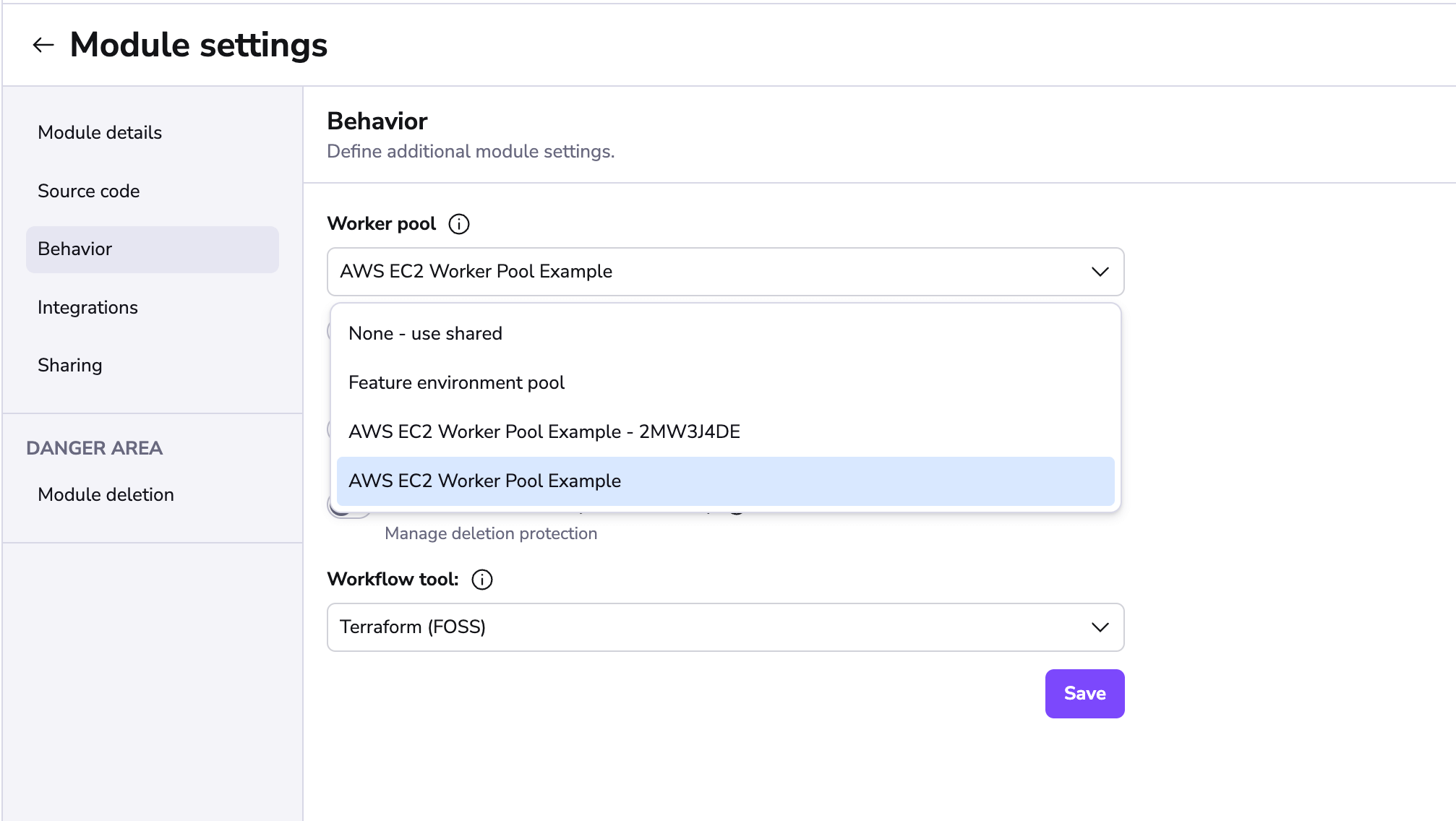
Worker Pool Management Views»
You can view the activity and status of every aspect of your worker pool in the worker pool detail view.
You can navigate to the worker pool of your choosing by clicking on the appropriate entry in the worker pools list view.
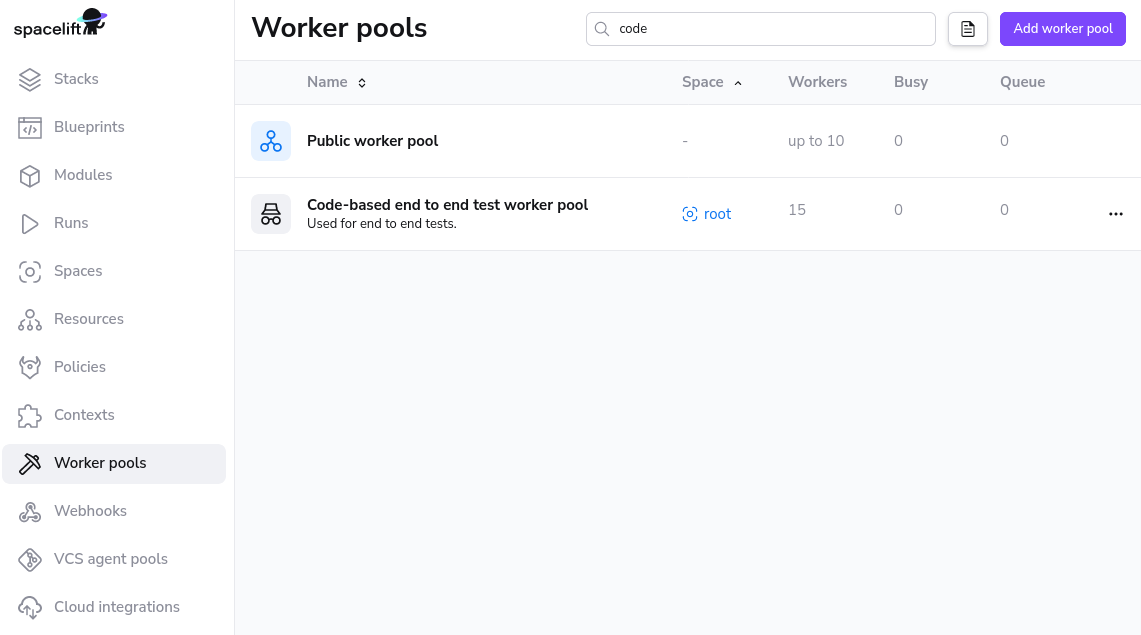
Private Worker Pool»
A private worker pool is a worker pool for which you are responsible for managing the workers.

Workers»
The workers tab lists all workers for this worker pool and their status.
Status»
A worker can have three possible statuses:
DRAINEDwhich indicates that the workers is not accepting new work.BUSYwhich indicates that the worker is currently processing or about to process a run.IDLEwhich indicates that the worker is available to start processing new runs.
Queued»
Queued lists all the run that can be scheduled and are currently in progress. In progress runs will be the first entries in the list when using the view without any filtering.
Info
Reasons a run might not be shown in this list: a tracked run is waiting on another tracked run, the run has a dependency on other runs.
Used by»
Stacks and/or Modules that are using the private worker pool.
Public Worker Pool»
The Public worker pool is a worker pool managed by Spacelift. Due to security and compliance requirements, we are not listing the workers of the public worker pool.

Queued»
Queued lists all the run that can be scheduled and are currently in progress. In progress runs will be the first entries in the list when using the view without any filtering.
Info
Reasons a run might not be shown in this list: a tracked run is waiting on a tracked run, the run has is dependent on other runs.
Used by»
Stacks and/or Modules that are using the public worker pool.